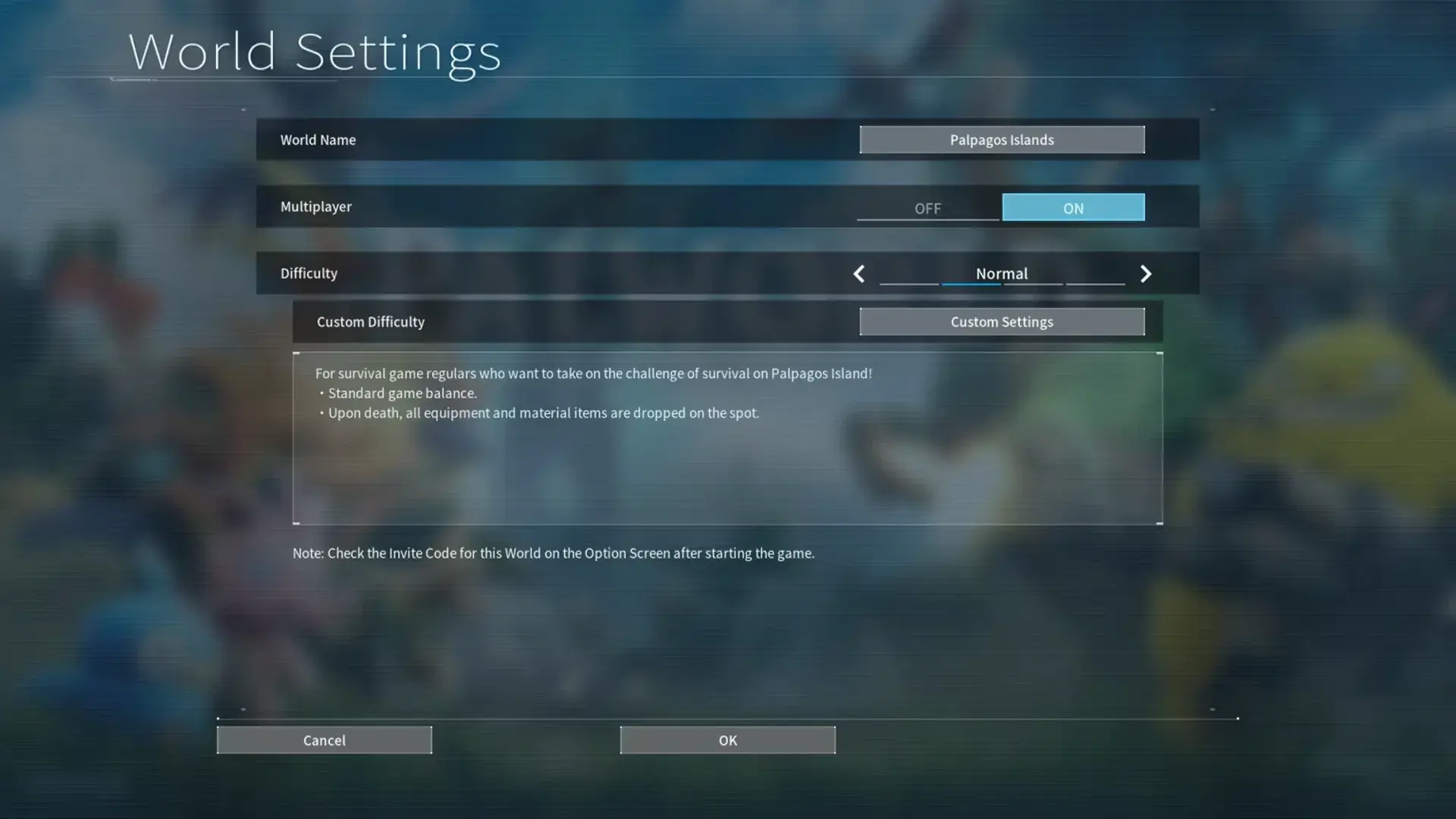If you want to enhance your gameplay in 'Satisfactory,' explore mods. Download the Mod Manager from the official site and easily manage mods. Let the tool categorize them by functionalities for swift access. Customize your experience by enabling, disabling, or removing mods effortlessly. Immerse yourself in 'Satisfactory Mods,' and discover a whole new level of gaming excitement.
Key Takeaways
- Efficient mod installation with Mod Manager for Satisfactory game.
- Categorized mods for easy management and selection.
- Troubleshooting tips for resolving mod issues.
- Community sharing for diverse mod setups.
- Version control for tailored gaming experience.
Mod Manager Installation
To begin installing the Mod Manager, download the software from the official website. This new tool is designed to support modding in your favorite game, providing a seamless experience for adding and managing mods. Once downloaded, the installation process is straightforward, guiding you through the setup to make sure you can start enhancing your gameplay quickly.
The Mod Manager simplifies the installation of mods by offering a user-friendly interface where mods are categorized based on their functionalities. Whether you're looking to add new vehicles, storage options, power sources, or exploration tools to your game, the Mod Manager has you covered. With just a few clicks, you can browse through the available mods and choose the ones that best suit your gameplay needs.
Furthermore, the management of mods is made easy with the Mod Manager. You can easily enable, disable, or remove mods as needed, allowing you to customize your gaming experience effortlessly. Additionally, the Mod Manager allows you to export and share your mod profiles with others, making it convenient to enjoy the same mod setup across different devices or with friends.
Game Directory Detection
When setting up mods in Satisfactory, the game directory detection is vital for a seamless experience. It guarantees that the Mod Manager accurately identifies where your game files are located.
This detection process is essential for managing mod folders, checking compatibility, and automatically updating mods.
Detecting Mod Folders
Upon launching the Satisfactory Mod Manager, the game installation directory is automatically detected for seamless setup. This feature simplifies the process for users, allowing them to quickly select the correct game installation within the Mod Manager interface.
In cases where automatic detection fails, users are guided through manual setup steps to guarantee the proper game directory is chosen. Please be aware that the Mod Manager doesn't support pirated game copies during the detection process, highlighting the significance of using legitimate game installations.
Mod Compatibility Checks
Guarantee the seamless integration of mods by verifying game directory compatibility through the Satisfactory Mod Manager's detection feature.
The Mod Manager automatically verifies your game installation directory for proper mod compatibility.
Users can choose from various game installations within the Mod Manager using the Install dropdown menu.
If automatic detection fails, additional steps may be necessary to confirm correct game directory detection.
Please note that mod compatibility checks don't extend to support for pirated game copies.
The accurate verification of the game directory by the Mod Manager is essential for a smooth mod installation process and an enjoyable gameplay experience.
Automatic Mod Updates
To streamline the modding process and guarantee seamless updates, the Satisfactory Mod Manager's automatic detection feature simplifies locating your game installation directory. This means that the Mod Manager can quickly identify where your game is installed, allowing you to effortlessly modify its content with the latest updates.
If the automatic detection encounters any issues, the tool offers guidance on how to manually set up the game directory, ensuring that you can still access and manage your mods effectively.
It's essential to emphasize that the Mod Manager requires a legitimate installation of the game to function correctly, as it prioritizes compatibility with the specific version of the game you have installed.
Mod Installation Process
To begin, installing mods in Satisfactory is a straightforward process.
You'll find it efficient to manage your mod files using the Mod Manager interface.
Remember to click the download arrow button next to the desired mod for a seamless installation experience.
Installing Mod Loader
For seamless integration of mods into your Satisfactory game, the first step involves downloading the Mod Loader from the official website or GitHub releases page. Once you have the Mod Loader, follow these steps for a smooth installation process on Windows 10:
- Download the Mod Loader from the official website or GitHub releases page.
- Run the installer and follow the on-screen instructions for installation.
- The Mod Loader will automatically detect your game directory for easy integration.
- If you encounter an unknown publisher warning on Windows 10 during installation, follow the specific steps provided to proceed with the installation smoothly.
Managing Mod Files
After successfully installing the Mod Loader for seamless integration of mods into your Satisfactory game, the next step is managing mod files through the Satisfactory Mod Manager. Utilize the Mod Manager to effortlessly install, manage, and uninstall mods.
The Mod Manager streamlines the process by automatically detecting your game installation directory. You can create mod profiles and export them to share your setups with others, simplifying the modding experience.
To troubleshoot mod issues, consider creating a new profile, editing export files, or disabling all mods in the Mod Manager. When needed, disable mods individually to remove their files and prevent them from loading in the game, ensuring smooth gameplay.
Mod Management Techniques
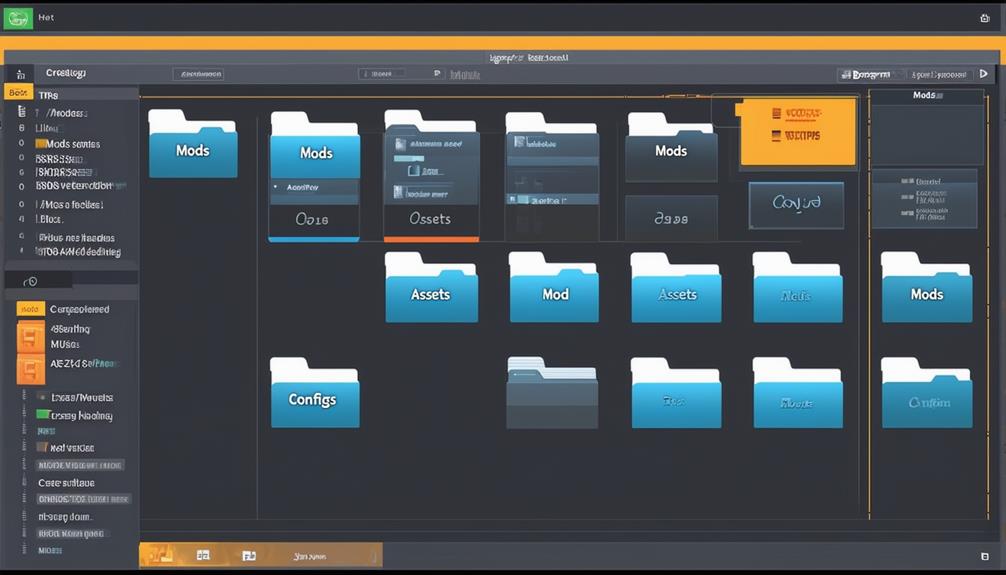
Consider implementing the following mod management techniques to streamline your Satisfactory gameplay experience:
- Install Satisfactory Mod Manager: Begin by downloading the Satisfactory Mod Manager from ficsit.app or the GitHub releases page. This tool is essential for efficient mod management.
- Use Mod Manager Features: Utilize the Mod Manager to automatically detect your game installation directory, making it easier to manage mods seamlessly.
- Install Mods Effortlessly: Simplify the process of installing mods by clicking the download arrow button next to your desired mod within the Mod Manager interface.
- Manage Mods Effectively: Take advantage of the filtering options provided by the Mod Manager. Utilize the Show dropdown to filter mods based on categories like Compatible, Enabled, Disabled, and more.
Profile Sharing Methods
Explore various profile sharing methods in Satisfactory Mod Manager to easily exchange your mod setups with others. When sharing your profile, you can export it from the manager, allowing you to share your current mods setup with friends or online communities. An essential part of this sharing process is the Mods List, which is copied in a human-readable format. This list showcases your mod selection and configurations, enabling others to understand and compare your choices. By utilizing profile sharing methods, you can efficiently import shared profiles to replicate another player's mod setup quickly.
Sharing your mods list opens up opportunities for discussions and comparisons with fellow players. Whether you want to show off your unique mod selection or seek feedback on your choices, sharing with others through the mod manager facilitates these interactions. Additionally, importing shared profiles is a convenient way to experiment with different mod setups without going through the hassle of individually selecting and installing each mod.
Take advantage of profile sharing features to engage with the Satisfactory community, exchange ideas, and explore new mod combinations. By leveraging these tools, you can enrich your gameplay experience and discover exciting ways to enhance your factory-building adventures.
Mod Uninstallation Guide
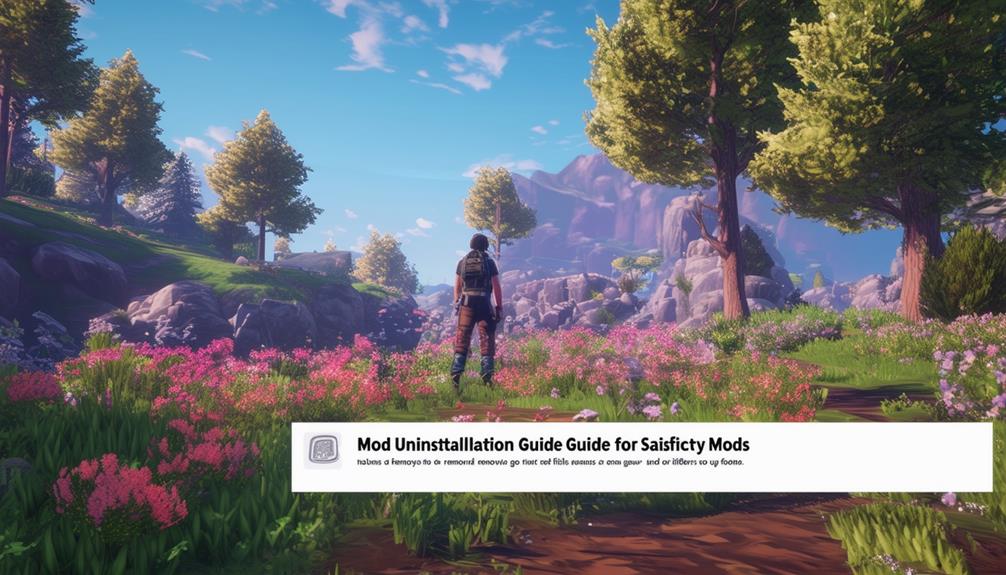
When removing a mod from your Satisfactory game, make sure to disable it within the Mod Manager to eliminate associated files. Here's a guide to help you with mod uninstallation:
- Disable the Mod: Use the Mod Manager to deactivate the mod you want to remove. This action guarantees that the associated files are also removed from the game.
- Delete Specific Mods: Utilize the trash can icon within the Mod Manager to erase a specific mod entirely from your game files.
- Pausing Mods: If you want to temporarily stop a mod from affecting your game without deleting it, consider pausing it. This action retains the files but prevents the mod from loading.
- Troubleshooting Tips: When facing issues related to mod uninstallation, consider creating a new profile or editing the export file. These steps can help resolve any lingering mod-related problems you may encounter during the uninstallation process.
Disabling All Mods
To disable all mods in your Satisfactory game, simply toggle the switch in the mod manager to deactivate mod functionality. If you encounter any issues, you may need to remove the vanilla folder located in %appdata%\SatisfactoryModManager\profiles to guarantee all mods are properly disabled.
In cases where problems persist, deleting the Mods folder from the game installation directory can help resolve them. However, if disabling them through the switch or deleting the Mods folder doesn't work, reinstalling the mod manager is recommended to make sure all mods are turned off effectively.
It's important to note that uninstalling the mod manager alone doesn't automatically remove mods from the game installation. Therefore, taking the extra step to delete the Mods folder or reinstall the mod manager can help prevent any lingering mod-related issues. By following these steps, you can effectively disable all mods in your Satisfactory game and ensure a smoother gameplay experience without mod interference.
Installing Specific Mod Versions
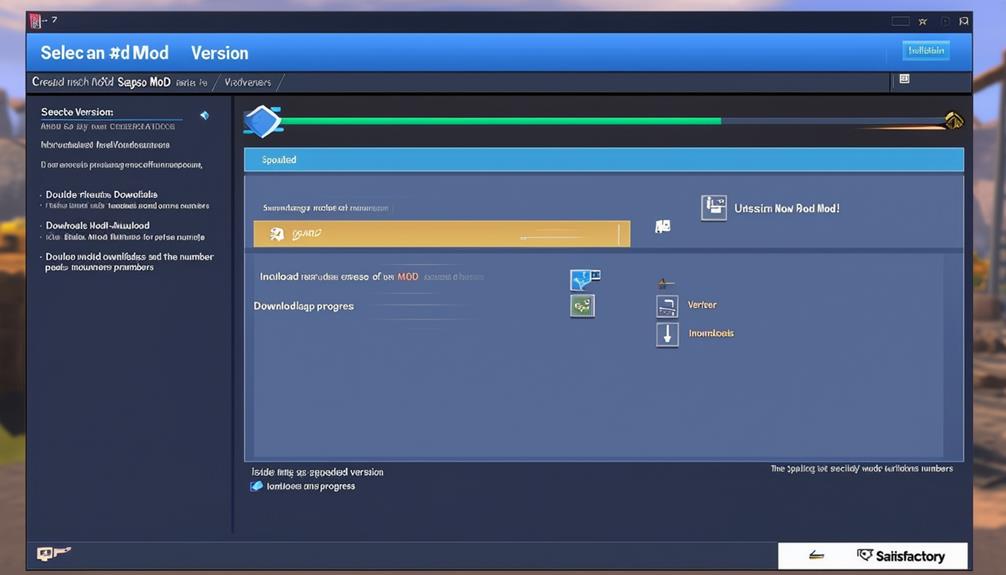
If you're looking to customize your Satisfactory gameplay further, you can easily install specific versions of mods through the Mod Manager's Mod Version Options dropdown. This feature gives you the flexibility to choose a particular version of a mod if needed for compatibility or personal preference. Here's how you can make use of this functionality to tailor your gaming experience:
- Avoid Prerelease Versions: When using the Mod Manager, it's advisable to steer clear of prerelease versions of mods, as the tool typically installs the latest compatible version by default.
- Manual Version Selection: By utilizing the Mod Version Options dropdown within the Mod Manager, you can manually select a specific version of a mod. This allows you to have control over the exact version you wish to install.
- Flexibility in Mod Selection: Users have the power to choose the specific version of a mod they want to install, providing a tailored approach to modding your game.
- Ensuring Compatibility: The Mod Version Options dropdown enables players to make sure they install mods that work seamlessly with their game, without significantly impacting gameplay or multiplayer support in mind.
Troubleshooting Tips
For troubleshooting mod-related issues in Satisfactory, consult the FAQ page on the Mod Manager website for guidance. If you encounter any problems with your mods, here are some tips to help you resolve them effectively:
| Troubleshooting Tips | Description |
|---|---|
| Verify Mod Installation | Confirm that your mods are correctly installed by reviewing the specific installation steps provided by the mod authors. |
| Disable Problematic Mods | Turn off mods one by one to pinpoint any troublesome mods causing issues. This can help you identify the source of the problem. |
| Community Support | Reach out to the community-run Modding Discord for support if you need assistance with mod-related issues. |
| Contact Mod Authors | If you continue to face persistent problems, consider contacting the mod authors for further support or updates to resolve the issue. |
These troubleshooting means are designed to help you enjoy the added options mods bring to Satisfactory, designed with multiplayer support in mind. By balancing without affecting the core gameplay to a great extent, mods can enhance your gaming experience. Remember, when in doubt, the modding community and mod authors are there to assist you in troubleshooting any issues you may encounter.
Frequently Asked Questions
Can Mods Affect the Game's Performance and Stability?
Mods can indeed influence a game's performance and stability. They've the potential to enhance or detract from these aspects based on how well they're developed and integrated.
Quality mods can optimize gameplay, introduce new features, and enrich the gaming experience. Conversely, poorly made mods may lead to glitches, crashes, or slowdowns.
It's crucial to choose mods wisely to guarantee they positively impact your game's performance and stability.
Is It Possible to Create Custom Mods for the Game?
Yes, you can create custom mods for the game. By tapping into your creativity and coding skills, you have the power to tailor your gaming experience to your liking.
Whether you want to enhance graphics, introduce new features, or simply tweak existing elements, the possibilities are endless.
How Can I Ensure Mods Are Compatible With Each Other?
To guarantee compatibility between mods, always check if the mods are updated to the latest version of the game. Before installing a new mod, read the instructions and any compatibility notes provided by the mod creator.
Avoid mixing mods that alter the same game files or functionalities. If you encounter issues, try disabling mods one by one to identify the conflicting ones.
Are There Mods Available for Multiplayer Gameplay?
Yes, mods for multiplayer gameplay are available. They can enhance your gaming experience by adding new features, content, or adjustments to gameplay mechanics.
When selecting mods for multiplayer, make sure compatibility with other players' mods to prevent conflicts. Look for mods specifically designed for multiplayer use and always check if they require all players to have the same mods installed.
Enjoy exploring the world of multiplayer mods and have fun gaming with your friends!
Can Mods Be Used to Alter Game Mechanics or AI Behavior?
Yes, mods can be used to alter game mechanics and AI behavior in Satisfactory. For instance, a mod called 'Enhanced Automation' allows you to streamline production lines by improving conveyor belt mechanics.
Conclusion
Overall, having satisfactory mods can greatly enhance your gaming experience. Did you know that over 80% of gamers feel that mods add value to their favorite games?
By properly managing, installing, and uninstalling mods, you can guarantee a smooth and enjoyable experience every time you play.
So, don't hesitate to immerse yourself in the world of mods and see how they can take your gaming to the next level!