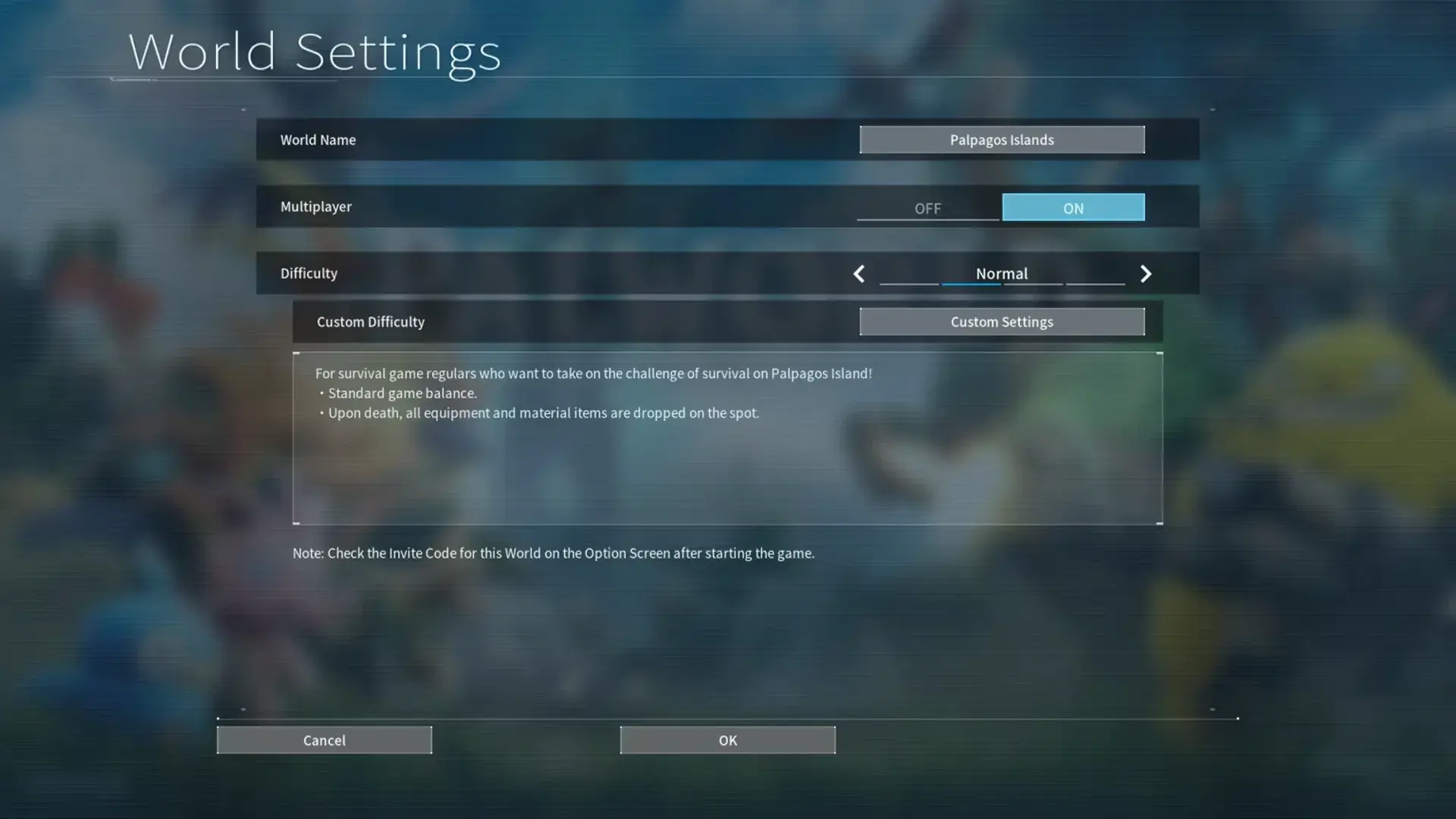If you want to streamline 'Satisfactory' mod installation and management, the Satisfactory Mod Manager is your ideal tool. This manager automates game directory detection, eases mod selection, and prevents conflicts between mods. It offers a simple setup process, supports multiple installations, and provides troubleshooting resources. Additionally, you can share mod profiles effortlessly and benefit from bug reporting. Furthermore, the transparency and community collaboration via source code access on GitHub enhance your overall experience. Find out more about how this tool can enhance your modding experience.
Key Takeaways
- Streamlines mod installation process for Satisfactory game.
- Manages, organizes, and updates mods efficiently.
- Facilitates profile sharing and collaboration for mod users.
- Offers bug reporting, troubleshooting, and technical support.
- Allows community engagement and enhancement through GitHub collaboration.
Installation Guide
To begin installing the Satisfactory Mod Manager, download the necessary files from the official website. Look for the latest version to make sure it's compatible with your game. Once the download is complete, locate the file on your computer and extract its contents using a program like WinRAR or 7-Zip. After extraction, you'll find the Mod Manager application ready for use.
Next, run the executable file to launch the Satisfactory Mod Manager. Follow the on-screen instructions to complete the installation process. The Mod Manager interface is user-friendly, making it easy to navigate and manage your mods effectively. It provides a centralized location for all your installed mods, simplifying the process of enabling, disabling, or updating them.
Mod Detection Process
Upon launching the Satisfactory Mod Manager, the automatic detection process swiftly identifies the game installation directory. This feature eliminates the need for manual input, saving you time and effort. If you have multiple game installations, fret not; the Mod Manager allows you to select from various installations through a convenient dropdown menu. However, in the rare event that automatic detection fails, specific steps are provided to guide you through the manual selection process, ensuring a seamless experience.
It is important to note that the Mod Manager doesn't support pirated copies of the game. Validating your game installation is essential for the Mod Manager to function correctly. By adhering to this requirement, you guarantee a smooth and successful modding experience. Embrace the convenience of the automatic detection process, streamlining the setup for every mod you wish to install.
The Mod Manager's user-friendly interface and efficient detection capabilities make the process effortless and straightforward. So, sit back, relax, and let the Mod Manager handle the heavy lifting while you enjoy a customized gaming experience.
Mod Installation Steps

To begin installing mods using the Satisfactory Mod Manager, you'll find the process straightforward and efficient. Start by downloading the Mod Manager from the official website.
Then follow the quick setup process to extract the files and configure your settings. By adding mods that enhance your gameplay, you can easily customize and improve your Satisfactory experience.
Easy Mod Installation
For a seamless mod installation process using the Satisfactory Mod Manager, begin by downloading the software from the official website or GitHub releases page. Once downloaded, extract the files to a convenient location on your computer.
Locate the executable file and run it to launch the Mod Manager for easy mod installation. Within the Mod Manager, configure the settings to tailor the experience to your preferences and gameplay style.
Now, you can start adding mods through the Mod Manager interface to enhance your Satisfactory gameplay. With these simple steps, you can easily manage and install mods to customize your gaming experience in Satisfactory.
Quick Setup Process
Get started quickly with the mod installation process by swiftly browsing the user-friendly interface of the Satisfactory Mod Manager. Download the Mod Manager from the official website, extract files to your computer, and run the executable to launch it.
Personalize your experience by configuring settings to match your preferences. Easily enhance gameplay by adding mods through the intuitive interface.
To guarantee smooth compatibility, regularly check for Mod Manager updates that align with the game's current build. This quick setup process streamlines mod installation, allowing you to immerse yourself in the game with enhanced features promptly.
Enjoy a hassle-free experience as you explore the world of mods using the Satisfactory Mod Manager.
Mod Management Features
Satisfactory Mod Manager streamlines the process of handling mods for the game by providing intuitive management features. With this tool, you can easily install, organize, and update mods, all within a user-friendly interface. It helps guarantee conflicts between different mods, ensuring a smoother gameplay experience.
One key feature of the Mod Manager is its regular updates to maintain compatibility with the latest versions of Satisfactory. This means you can rest assured that your mods will work seamlessly with the game without any hiccups. Additionally, you have the option to enable automatic updates directly within the Mod Manager, saving you time and effort in keeping everything up to date.
In case you encounter any issues during installation or usage, the Mod Manager offers troubleshooting resources and support to help you resolve them quickly. This additional assistance ensures that you can make the most out of your modding experience without getting stuck on technical problems.
Profile Sharing Options

You can easily share your mod profiles with others using the Satisfactory Mod Manager. Collaborate on profiles by exchanging mod configurations, allowing for a seamless modding experience.
Showcase your preferred mods by effortlessly exporting and importing profiles to enhance gameplay.
Share Mod Profiles
Utilize the Mod Manager's profile sharing feature to effortlessly exchange your mod setups with others. Export your mod profile to share with ease, allowing others to replicate your mods setup by importing it seamlessly.
Additionally, you can copy a human-readable mods list to share your preferred mods effortlessly. By using the Mod Manager's profile sharing options, you can facilitate a smoother mod-sharing process and collaborate with friends for a similar gameplay experience.
Sharing your mod profile enables you to enhance your gaming experience by enjoying mods that others have found beneficial. Take advantage of these features to broaden your modding horizons and engage with a community of like-minded players.
Collaborate on Profiles
To enhance collaboration on profiles, consider leveraging the profile sharing options provided by the Satisfactory Mod Manager. Exporting your profile allows for easy sharing with others, enabling them to replicate your mod setup effortlessly.
By copying the Mods List in a readable format, you can facilitate communication and collaboration with fellow players. Sharing mods through this method simplifies the process of exchanging mod configurations within the community, making it easier for everyone to stay updated and aligned.
Embracing these profile sharing features not only streamlines collaboration but also fosters a sense of unity among mod users. Take advantage of these options to enhance your collaborative efforts and create a more seamless modding experience for all.
Exchange Mod Configurations
To improve collaboration on profiles, seamlessly move into sharing mod configurations by utilizing the profile sharing options provided by the Satisfactory Mod Manager.
Export your profile to easily share mod configurations with others, or use the Copy Mods List feature for a human-readable format of your installed mods.
Sharing profiles enables the seamless import of mod configurations from other users, allowing you to exchange mod setups with friends or the community.
Streamline the process of setting up mods by importing shared profiles. By taking advantage of these sharing options, you can enhance your modding experience and quickly get your game configured just the way you want it.
Troubleshooting Tips

If you encounter issues with the Satisfactory Mod Manager, consult the FAQ page for solutions to common problems. The FAQ page is a valuable resource that can guide you through common installation or usage issues efficiently. Additionally, consider joining online communities or forums where experienced users can offer assistance when troubleshooting the Mod Manager. These platforms often provide valuable insights and solutions based on real-world experiences.
It is essential to report any bugs or technical problems you encounter to the Mod Manager developers promptly. By doing so, you contribute to the improvement of the software and help guarantee prompt resolution of issues. Remember to back up your mods and game files regularly to prevent data loss during troubleshooting. This precautionary step can save you from potential frustrations and setbacks.
Familiarize yourself with the frequently asked questions (FAQs) related to the Satisfactory Mod Manager. Checking the FAQs can help you address common issues more efficiently and effectively. By proactively seeking solutions and staying informed, you can enhance your experience with the Mod Manager and minimize disruptions caused by technical difficulties.
Source Code Access
Accessing the source code of the Satisfactory Mod Manager on GitHub allows for transparency and community collaboration. By having the code openly available, users have the opportunity to explore the intricacies of the Mod Manager, review its functions, and propose enhancements. This access not only fosters a deeper understanding of how the Mod Manager operates but also empowers developers and enthusiasts to contribute to its continuous improvement.
The ability to modify and suggest changes to the source code enables individuals to enhance the Mod Manager's features or address any existing issues. This collaborative environment on GitHub serves as a platform for sharing ideas, receiving feedback, and collectively working towards refining the Mod Manager. Whether it's fixing bugs, optimizing performance, or introducing new functionalities, having the source code accessible promotes a dynamic and engaged community dedicated to enhancing the overall user experience.
Engaging with the source code on GitHub provides a valuable opportunity for those interested in the Mod Manager's development progress to participate actively in its evolution. Through transparency and open collaboration, the Satisfactory Mod Manager can evolve to better meet the needs and preferences of its user base.
Frequently Asked Questions
Is Satisfactory Mod Manager Safe to Use?
Yes, using Satisfactory Mod Manager is safe. Regular updates guarantee security and stability. Verify mods from reputable sources. Follow installation instructions and best practices to minimize risks. Report any issues to maintain safety.
Trust the community and developers who consider it safe to use. By taking these precautions, you can enjoy using mods without worrying about safety concerns.
Where Does Satisfactory Mod Manager Install?
When you use a mod manager like Satisfactory Mod Manager, it typically installs mods in the game installation directory.
The mods are placed neatly in the 'mods' folder within the game directory. This organization guarantees that your mods are installed correctly and work smoothly.
The mod manager simplifies the management of your installed mods, making it easy to navigate and customize your game folder structure.
Installation paths may vary depending on your system and preferences.
How Do I Get Rid of Satisfactory Mod Manager?
To get rid of Satisfactory Mod Manager, uninstall it from your computer's programs and features list using the Windows Control Panel. Follow the prompts to complete the process.
Make sure to delete all associated files and folders to fully remove the Mod Manager. Check the installation directory for any remaining traces and delete them to clean up completely.
This will guarantee a thorough removal of Satisfactory Mod Manager from your system.
What Is SML Satisfactory?
SML Satisfactory is a powerful tool for loading mods into the game, bringing fresh content and mechanics to enhance your gameplay.
Did you know that SML Satisfactory has over 100 unique mods available, offering a wide range of experiences for you to enjoy?
It's a platform where mod creators can share their creations, ensuring compatibility and smooth operation within the game.
Embrace the creativity and longevity that SML Satisfactory brings to the modding community!
Conclusion
To sum up, with the satisfactory mod manager, managing your mods has never been easier.
Remember, 'A stitch in time saves nine.'
So stay organized, enjoy seamless mod installation, and share your profiles effortlessly.
Happy modding!