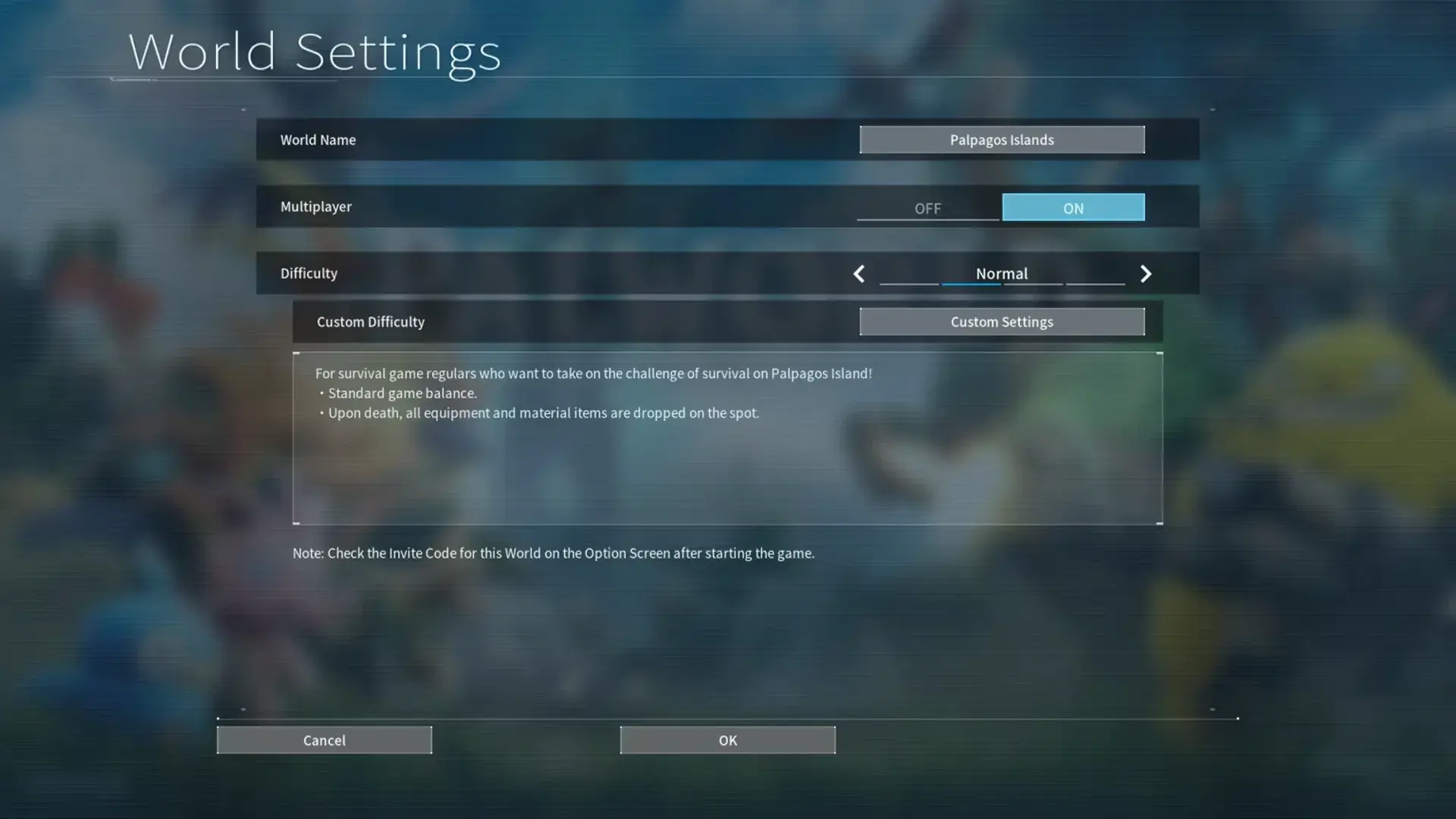If you're curious, Satisfactory offers an engaging multiplayer experience. Its collaborative features and customizable settings cater to multiplayer gaming enthusiasts. Whether adjusting player limits, setting up dedicated servers, or troubleshooting connection issues, Satisfactory provides a solid foundation for multiplayer enjoyment. So, if you want to enhance your gaming experience further, there are even more details to discover about optimizing your multiplayer gameplay.
Key Takeaways
- Create or join multiplayer sessions with friends.
- Adjust player limits for more participants.
- Consider dedicated servers for higher capacity.
- Troubleshoot connectivity and performance issues.
- Customize privacy settings and session IDs for security.
Setup and Configuration
When setting up your Satisfactory multiplayer session, begin by creating a new save and adjusting the session privacy to Friends Only for a more controlled gaming experience. Access the Multiplayer Settings in the pause menu to find the Game ID necessary for friends to join your session. By sharing this Game ID with your friends, they can easily connect to your multiplayer game in Satisfactory. The default player limit in Satisfactory servers is four, but if you wish to have more players in your session, you can adjust this limit in the game.ini file.
To join a multiplayer game, your friends will need the Game ID you provide them with. This unique identifier is essential for connecting to your session and enjoying the game together. If connection issues arise during setup or while playing, consider implementing port forwarding to enhance the stability of your multiplayer experience. By optimizing your network settings, you can guarantee a smoother gameplay session for all players involved. Remember, hosting a multiplayer game in Satisfactory can be a seamless process if you follow these steps and configurations carefully.
Hosting and Privacy Settings
When hosting a multiplayer session in Satisfactory, you have the option to customize privacy settings and choose who can join your game.
These settings can be adjusted to cater to your preference, whether you want to play with friends only or keep the session private.
Hosting Options
Consider the two hosting options available in Satisfactory multiplayer: hosting a session or utilizing a dedicated server. When hosting a session, you can set privacy settings to Friends Only or Private. The default player limit is four, but this can be adjusted in the game.ini file to accommodate more players.
Sharing your Game ID allows friends to join your multiplayer game easily. If you encounter connection issues, consider port forwarding to enhance the server's accessibility. Dedicated servers offer a robust hosting solution for a more stable and customizable multiplayer experience.
Understanding these hosting options will help you create an enjoyable multiplayer environment in Satisfactory.
Privacy Settings Configuration
To configure the privacy settings for hosting a Satisfactory multiplayer session, access the Multiplayer Settings in the pause menu. Setting the session privacy to Friends Only guarantees control over who can join your game.
The Satisfactory dedicated server allows you to adjust the player limit, with the default being four players officially. Sharing the Session ID with friends enables them to join your game through the Join Game menu without any hassle.
It's crucial to ensure that your servers have the necessary bandwidth for smooth gameplay. Consider checking port forwarding if you encounter any connection issues while hosting a Satisfactory multiplayer game.
Joining and Session ID

In Satisfactory multiplayer, accessing the Join Game menu allows players to easily connect to their friend's sessions. For Steam players looking to join online sessions, linking their Epic account is necessary for crossplay. Each multiplayer session in Satisfactory has a unique Session ID, which can be found in Manage Session > Session Settings. This Session ID is vital for identifying and joining specific multiplayer sessions. The default player cap for these sessions is 4 players, but this can be adjusted in the Game.ini file to accommodate more session participants.
| Satisfactory Multiplayer Joining Tips |
|---|
| 1. Use the Join Game menu to connect to friend's sessions |
| 2. Link your Epic account for crossplay with Steam players |
| 3. Locate the Session ID in Manage Session > Session Settings |
| 4. Adjust player cap in the Game.ini file for more session participants |
Dedicated Servers
When setting up dedicated servers in Satisfactory, consider utilizing third-party hosting services for a streamlined installation process. Dedicated servers are available on both Windows and Linux platforms, offering players the flexibility to choose their preferred operating system. You can install dedicated servers using Steam or SteamCMD, ensuring that access isn't restricted solely to Steam users. These servers allow for increased player capacity beyond the default limit of 4, although adjusting player limits can impact server stability.
To enhance the setup process and potentially improve server performance, utilizing third-party hosting services is recommended. These services can assist in managing the server setup, maintenance, and increased bandwidth requirements, making the entire process more straightforward for you. By offloading the technical aspects to a specialized provider, you can focus more on enjoying the multiplayer experience in Satisfactory without the hassle of server management. Whether you're a novice or experienced player, third-party hosting services can offer valuable support in optimizing your dedicated server for the best gameplay experience.
Troubleshooting Tips

To promote smoother multiplayer experiences in Satisfactory, make sure all players have their network quality settings set to Ultra. This setting can greatly enhance the gameplay by reducing latency and ensuring a stable connection.
Additionally, it's vital to verify that all players are using the same version of the game to avoid compatibility issues that could disrupt multiplayer sessions. Ensuring that everyone is in the same time zone can help prevent synchronization problems that may arise during gameplay.
Regularly backing up save files is another essential step to troubleshoot potential issues. This precaution can safeguard your progress in case unexpected problems occur during multiplayer sessions.
Checking the NAT type and considering port forwarding, such as opening ports like 5222 TCP, 6666 TCP & UDP, and 7777-7827 UDP, can further improve connectivity and reduce any connectivity issues that may arise.
Performance Improvements
To enhance performance in Satisfactory multiplayer, consider adjusting network quality settings to Ultra. This adjustment can greatly improve your gameplay experience by optimizing network performance. Additionally, unchecking the 'Send Gameplay Data' option can help alleviate high latency issues that may arise during multiplayer sessions.
To address rubber-banding in multiplayer gameplay, editing config files to increase bandwidth limits is a recommended solution. Making sure that all players make these adjustments can collectively enhance the multiplayer experience by reducing temporary lag. Changing the byte type to unsigned within config files could potentially raise the player limit to 255 in a session, allowing for larger multiplayer gatherings.
When aiming for smoother gameplay, paying attention to details such as Windows Firewall rules and Session IDs to ensure seamless connectivity is important. By implementing these performance improvements and fine-tuning your network settings, you can mitigate issues like rubber-banding and temporary lag, creating a more enjoyable multiplayer environment for all participants.
Frequently Asked Questions
Is Satisfactory Multiplayer Any Good?
Satisfactory multiplayer is indeed good. You can team up with friends, boost productivity, and tackle challenges together.
With up to 4 players, plus options for more on dedicated servers, the multiplayer experience offers fun and collaboration. Troubleshooting connection hiccups may be needed, but the benefits of shared gameplay and resource management make it worth it.
Consider third-party hosting for smoother sessions. In sum, Satisfactory multiplayer is a solid choice for cooperative gaming.
How Stable Is Satisfactory Multiplayer?
Stability in Satisfactory multiplayer resembles a sturdy bridge: it holds up well but can wobble with added weight. Consider network quality and server resources when tweaking player counts.
Higher numbers may strain servers, affecting performance. Keep an eye on connection issues, as they can disrupt your multiplayer experience.
Be mindful of server stability as you navigate the multiplayer landscape in Satisfactory.
Why Does Satisfactory Multiplayer Not Work?
When Satisfactory multiplayer doesn't work, it can be due to connection issues like NAT type restrictions or firewall settings blocking connections.
To resolve this, try forwarding ports on your router and guarantee stable internet.
Troubleshooting guides are available online to help you with port forwarding setup.
Is Satisfactory Multiplayer Between Steam and Epic?
You've been wondering about Satisfactory multiplayer between Steam and Epic.
Well, with the right setup, players from both platforms can join each other's sessions. By linking your Epic account, Steam users can enjoy crossplay with ease.
Remember, a unique Session ID is key for inter-platform play.
With dedicated servers available on both platforms, your multiplayer experience can be seamless once you configure everything correctly.
Enjoy building together across platforms!
Conclusion
Overall, exploring the world of multiplayer gaming can be a breeze with the right setup and configuration.
By understanding how to host, join, and troubleshoot, you can guarantee a smooth gaming experience for you and your friends.
But remember, are you ready to take on the challenge of becoming a multiplayer master?