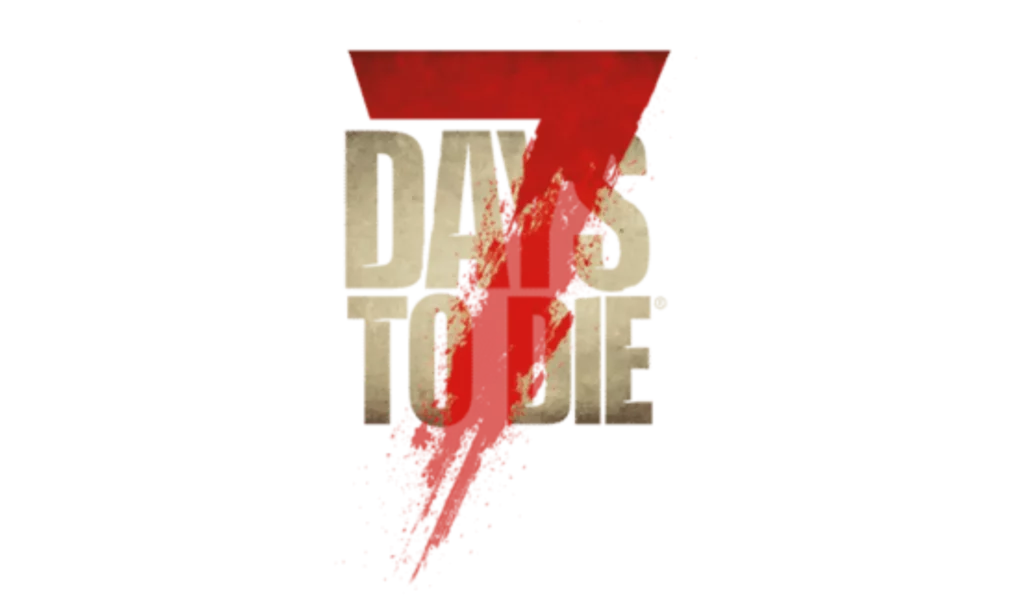Immerse yourself in a thrilling shared adventure with 7 Days to Die's split-screen mode. Grab a controller, connect with a friend, and conquer the post-apocalyptic world together. Experience real-time teamwork, tackle challenges, and save progress as you enhance your co-op gaming experience. Maximize benefits by adjusting screen layouts and optimizing visibility. Overcome technical hurdles for a smoother gameplay. Get ready to strategize, communicate effectively, and build a stronger team dynamic. The split-screen feature offers the ultimate survival experience, so gear up and engage in the action side by side.
Key Takeaways
- Enable split screen in-game settings.
- Connect two controllers for local co-op.
- Adjust screen layout for optimal visibility.
- Share the survival experience with a friend.
- Coordinate strategies for enhanced gameplay.
Pros and Cons of Split Screen
When assessing the split screen feature in 7 Days to Die, it is crucial to consider its benefits and drawbacks to make an informed decision about using this mode for cooperative gameplay. The split screen option in 7 Days to Die allows you to team up with a friend or family member for a shared gaming experience on consoles like Xbox, enhancing the sense of teamwork and communication. It brings people together for couch co-op sessions, fostering a more social and interactive gaming environment.
One of the main advantages of split screen co-op is the ability to share the screen with a partner, allowing for real-time coordination and strategizing. This can lead to a more immersive gameplay experience as you work together to survive in the post-apocalyptic world of 7 Days to Die. Additionally, split screen can be a great way to introduce new players to the game, as they can learn from more experienced players sharing the same screen.
However, some players have reported encountering technical issues and glitches during split screen play, which can detract from the overall gaming experience. These issues may include frame rate drops, screen tearing, or lag during intense gameplay moments. It is important to weigh these potential drawbacks against the benefits of split screen co-op before deciding to use this mode in 7 Days to Die.
Setting Up Split Screen

To set up split screen in 7 Days to Die, first connect two compatible controllers to your gaming platform. Head to the game's main menu and choose the 'Split Screen' option to begin the split screen gameplay. Make adjustments to the screen layout and settings as needed for a better split screen experience.
Connect Controllers for Split Screen
Confirm both controllers are synchronized and recognized by the game to start split screen gameplay in 7 Days to Die. To set up split screen, connect two controllers to your gaming platform. Make sure both controllers are synced for local co-op play. Once connected, adjust the settings within the game to activate split screen mode. Follow the on-screen instructions to navigate through the setup process smoothly. By connecting controllers properly, you and your gaming partner can enjoy a shared gaming experience in split screen mode. Get ready to immerse yourself in the post-apocalyptic world of 7 Days to Die together for an immersive and cooperative gameplay session.
Adjust Screen Layout Settings
Adjusting the screen layout settings in 7 Days to Die split screen co-op allows players to customize their gaming experience for maximum enjoyment. When playing split screen, you can adjust screen size, orientation, and player perspectives to suit your preferences. To set up split screen, simply select the split screen mode and configure display preferences accordingly. These adjustments can greatly enhance the split screen co-op gameplay for both players, ensuring a more immersive and personalized gaming experience. By fine-tuning the screen layout settings, you can create a setup that caters to your specific needs and enhances the overall enjoyment of playing 7 Days to Die in split screen mode.
Tips for Smooth Gameplay

For smoother gameplay in 7 Days to Die split-screen mode on PC, utilizing two controllers is recommended. This setup allows both players to have independent control, enhancing the overall experience. Additionally, consider using external programs like Nucleus Coop to easily set up split-screen sessions, further optimizing your gameplay. While some players have reported glitchy experiences with split-screen gameplay in the game, using two controllers can mitigate some of these issues.
To help you understand the benefits of using two controllers, take a look at the table below:
| Advantage | Description |
|---|---|
| Independent Control | Each player has their own controller, allowing for smoother movement and interaction. |
| Enhanced Coordination | Players can work together more effectively when they have full control over their character. |
| Improved Immersion | The gameplay feels more immersive when each player can act independently. |
Enhancing Co-op Experience

To elevate your co-op experience in 7 Days to Die, exploring ways to enhance coordination and teamwork can greatly enrich your gameplay. When engaging in split screen co-op, the shared gaming experience with a friend or family member in the same physical space can be incredibly rewarding. This mode allows players to enjoy the game together offline, fostering teamwork and communication while traversing the challenges of a post-apocalyptic world.
One of the key advantages of split screen co-op is the ability to save progress for both players, enabling you to continue your adventure together seamlessly. Despite some criticisms about occasional glitches, the overall experience of playing in split screen mode can still be enjoyable. By enhancing the co-op experience through split screen play, you can create memorable moments and achieve shared accomplishments in the game.
To make the most of your co-op experience, consider devising strategies with your gaming partner, assigning roles based on your strengths, and communicating effectively to overcome obstacles. Working together to build, scavenge, and defend yourselves against threats can deepen your connection and make the gameplay more immersive. Embracing the cooperative spirit of split screen co-op can lead to a more fulfilling and engaging gaming experience for both players.
Overcoming Technical Challenges

Overcoming technical challenges in enabling split screen play on PC for 7 Days to Die can require innovative solutions and a willingness to explore community-developed programs. When facing hurdles in setting up split screen on your PC, consider the following:
- Xbox One Inspiration: Take a cue from the Xbox version of the game, which offers native split screen gameplay. While the PC version may lack this feature, it's possible to replicate it with the right tools.
- Community-Developed Programs: Embrace programs like Nucleus Coop, designed by the community to enable split screen play on PC. These tools can be instrumental in overcoming technical limitations that may arise.
- Modifications and External Programs: Some players have successfully enabled split screen functionality on PC through modifications and the use of external programs. Exploring these avenues can lead to a smoother co-op experience.
- Enhancing Co-op Experience: Remember that while implementing split screen on PC may involve adjustments to the game's code, the potential benefits in enhancing the co-op experience are significant. The extra effort put into overcoming technical challenges can truly enrich your gameplay with friends and family.
Maximizing Split Screen Benefits

When playing 7 Days to Die in split screen mode, consider experimenting with different screen layout options to optimize your gaming experience. This can enhance visibility and make it easier to coordinate with your co-op partner. Additionally, take advantage of the multiplayer collaboration opportunities available to tackle challenges and build a stronger team dynamic.
Screen Layout Options
For split screen gaming in 7 Days to Die, selecting the appropriate screen layout is essential to maximizing the benefits of playing together. When considering screen layout options, keep in mind the following:
- Vertical Split Screen: This layout divides the screen vertically, offering each player their own column.
- Horizontal Split Screen: In this layout, the screen is split horizontally, giving each player their own row.
- Adjustable Screen Division: Some games allow players to adjust the split screen division to suit their preferences.
- Enhanced Gaming Experience: Choosing the right screen layout can enhance visibility, coordination, and overall gaming experience for all players.
Selecting the ideal screen layout can greatly impact your gameplay strategy and enjoyment in split screen co-op sessions.
Multiplayer Collaboration Opportunities
To maximize the benefits of split screen gaming in 7 Days to Die, explore the diverse multiplayer collaboration opportunities available to enhance your gameplay experience. With split screen functionality, you and your fellow players can engage in shared gameplay on the same screen, fostering teamwork and communication in real-time. Whether teaming up with friends or family members, the multiplayer collaboration aspect of split screen mode allows for coordinated efforts and strategic planning to increase your chances of survival in the game. By leveraging this feature, you can immerse yourself in a shared adventure filled with excitement, where working together becomes essential for tackling the challenges of 7 Days to Die. Embrace the opportunity for collaborative play and make the most of your split screen experience.
Frequently Asked Questions
Is 7 Days to Die 2 Player Split-Screen?
Yes, 7 Days to Die supports 2 player split-screen on consoles like Xbox One. The split-screen feature is not officially available on the PC version of the game. However, some players have found ways to enable split-screen on PC using third-party programs like Nucleus Coop. On consoles, split-screen play allows two players to share the same screen and progress together in the game, offering a cooperative gaming experience.
Is 7 Days to Die 2 Player Xbox?
Yes, 7 Days to Die supports 2 players on Xbox for an immersive co-op experience. You and a friend can team up to survive in this post-apocalyptic world together. The split-screen feature allows both players to enjoy the game on the same screen, enhancing your cooperative gameplay. Grab a controller, sit side by side, and engage in the challenges of 7 Days to Die on Xbox.
How to Play Split-Screen on Xbox One?
To play split-screen on Xbox One, grab a second controller and sign in with a separate profile. Make sure each player has their own gamertag. Start the game, and you're all set to enjoy a shared gameplay experience with your buddy. Split-screen on Xbox One offers an enhanced co-op experience for players, allowing you to team up and conquer challenges together. Have a blast gaming side by side!
Can It Take Two Splitscreen?
Can it take two splitscreen? Yes, it can! In many games, including 7 Days to Die, split-screen co-op allows for two players to share the screen and play together. This feature enhances the gaming experience by promoting teamwork and social interaction. So, grab a friend, split that screen, and engage in exciting adventures together in the world of gaming!
Conclusion
To sum up, playing 7 Days to Die split screen can be an exhilarating experience for you and your friends. Despite some technical challenges, the benefits of cooperative gameplay are worth it. So grab your controllers, team up, and take on the zombie apocalypse together. Remember, two heads are better than one, and with split screen, you can conquer the undead hordes side by side. Happy gaming!