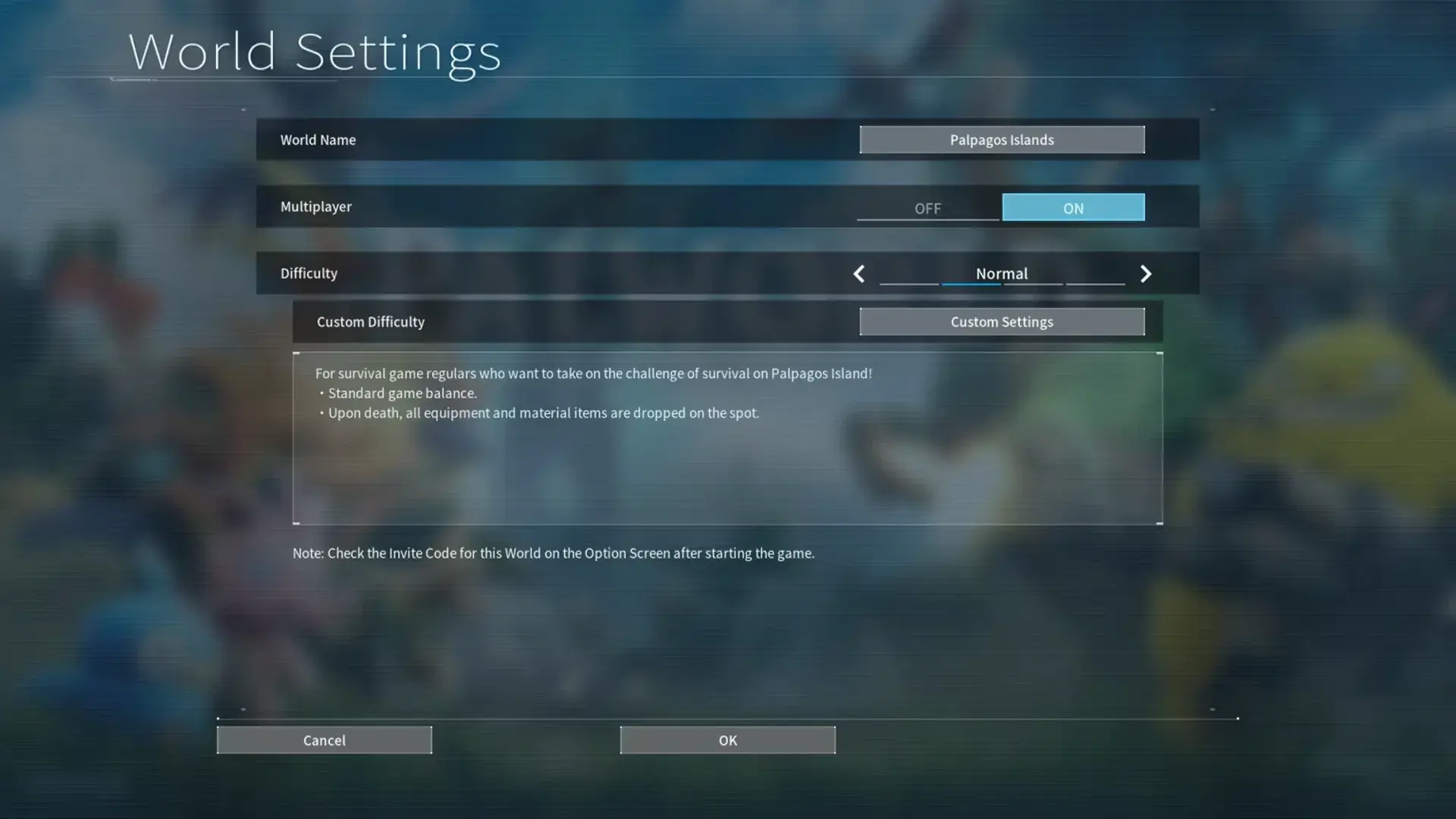Yes, 7 Days to Die offers split-screen capability for you and a friend to team up on the same screen, enhancing your survival gameplay experience. Share the screen, progress independently, and face occasional glitches. This feature is popular among console players, providing a cooperative edge. Explore more about player saves, glitches, tips for smoother play, and community feedback for an informed decision.
Key Takeaways
- 7 Days to Die supports split-screen co-op.
- Players can team up on the same screen.
- Individual progress saved independently.
- Glitches may affect gameplay experience.
- Split-screen enhances cooperative play.
Split-Screen Co-Op Overview
When playing 7 Days to Die in split-screen co-op mode, you and a friend can team up on the same screen for a shared gaming experience. This feature allows two players to join forces and tackle the challenges of the game together, enhancing the cooperative aspect of gameplay. In split-screen co-op, Player 2's progress is saved independently based on the second profile used, ensuring that each player's achievements are recorded accurately.
While split-screen co-op in 7 Days to Die offers a shared gameplay experience, some players have noted that the experience can be glitchy at times. Despite these technical issues, the ability to play together on a single screen can still provide an enjoyable and collaborative gaming session. This feature is particularly popular among console players, as split-screen co-op is available on console versions of the game.
Player Progress and Saves

When you play split-screen in 7 Days to Die, the save file compatibility guarantees that both players' progress is recorded individually. This means that each player can advance in the game at their own pace, without affecting the other's achievements. Additionally, the split-screen inventory allows you to manage items separately, enhancing the cooperative gameplay experience.
Save File Compatibility
Save file compatibility in split-screen gameplay guarantees that both players can independently progress and access their saves. In 7 Days to Die, when playing in split-screen mode, each player's progress is saved separately. This means that Player 2's advancements are tied to their profile, allowing them to continue from where they left off. The save file for split-screen play ensures that regardless of the character chosen by each player, their progress is maintained. By saving independently, both players have the freedom to explore, build, and survive in the post-apocalyptic world of 7 Days to Die without interfering with each other's game data. Just be aware that some players have encountered glitches and technical issues during split-screen gameplay.
Individual Player Progression
In split-screen co-op sessions of 7 Days to Die, individual player progression is a key feature, allowing each player to advance independently and save their progress separately. Player 2 progress is saved independently in split-screen co-op sessions, ensuring that each player's achievements are tracked separately. The ability to go back to a split-screen save at any time provides flexibility in gameplay. Progression in split-screen co-op is tied to the second player's profile, ensuring that advancements are unique to each player. Regardless of the character chosen, progress is saved in split-screen mode, giving players the freedom to explore different playstyles. While some players have experienced glitches, many find split-screen gameplay enjoyable and a great way to progress individually within the game.
Split Screen Inventory
Player progress and inventory management in split-screen co-op of 7 Days to Die are essential for individual advancement and gameplay experience. In split-screen mode, each player's progress is saved independently based on the second profile used, allowing you to return to a split-screen save regardless of the character chosen during gameplay. The progress and inventory items are maintained separately for each player, ensuring a personalized experience. However, challenges may arise due to glitches and technical issues impacting split-screen inventory management. Limited visibility on the shared screen can make it difficult to coordinate and manage items effectively. Despite these hurdles, exploring the split-screen inventory can enhance teamwork and strategic planning in your survival journey.
Split-Screen Glitches and Issues

You may have experienced split-screen display problems, multiplayer connection issues, or controller input lag in 7 Days to Die. These glitches and issues can disrupt your gameplay and make the overall experience frustrating. It's important to be aware of these common problems when engaging in split-screen co-op in the game.
Split-Screen Display Problems
While playing 7 Days to Die in split-screen mode, you may encounter a range of glitches and technical difficulties affecting the display. Some common issues that players have faced include:
- Screen Freezing: The screen may freeze intermittently, disrupting gameplay flow.
- Resolution Problems: Display resolution may not adjust correctly, leading to a distorted or unclear picture.
- HUD Overlaps: Elements of the heads-up display (HUD) may overlap or appear misplaced, making it challenging to track essential information.
These display problems can hinder your gaming experience in split-screen mode, requiring patience and potential troubleshooting to address them effectively.
Multiplayer Connection Issues
Experiencing split-screen glitches and issues in 7 Days to Die can greatly impact the multiplayer connection experience, particularly when it comes to addressing multiplayer connection issues. Players have reported instances of saved progress discrepancies in split-screen co-op, where progress is linked to the second player's profile. The glitchiness of split-screen gameplay has been noted to affect the overall gaming experience negatively. These issues have led to frustration among players, with some seeking solutions on platforms like GameFAQs Message Boards. Despite efforts to address these problems, the persistent nature of the glitches has detracted from the smooth functioning of split-screen multiplayer. Addressing these multiplayer connection issues is essential for enhancing the overall gaming experience in 7 Days to Die.
Controller Input Lag
Dealing with controller input lag can greatly disrupt the split-screen gaming experience in 7 Days to Die. Players often encounter delays in responsiveness when using controllers in split-screen co-op gameplay. This input lag not only hampers the overall gaming experience but can also lead to frustration and decreased enjoyment. To address these issues effectively, consider the following:
- Adjusting settings: Tweaking controller sensitivity settings or display options may help reduce input lag.
- Using wired controllers: Switching to wired controllers instead of wireless ones can sometimes alleviate input lag problems.
- Updating software: Ensuring that both the game and controllers have the latest updates can potentially resolve controller input lag issues during split-screen play.
Tips for Smooth Co-Op Play

To enhance your split-screen co-op experience in 7 Days to Die, consider these tips for smoother gameplay. When playing in split-screen mode, it is essential to communicate effectively with your co-op partner to coordinate tasks and objectives. This can help avoid confusion and streamline your progress in the game. Additionally, make sure both players are familiar with the controls and mechanics to prevent any unnecessary delays or mistakes during gameplay.
Another tip for smoother co-op play is to regularly save your progress. Since Player 2 progress is saved in split-screen co-op, taking breaks to save your game can prevent any loss of progress. This also allows both players to contribute to the game world effectively. Furthermore, going back to a split-screen save provides flexibility in your gameplay sessions, ensuring that you can pick up where you left off without any setbacks.
It's important to note that some players have experienced glitches in the split-screen mode of 7 Days to Die, which can affect the smoothness of co-op play. To mitigate this, make sure to keep your game updated with the latest patches and fixes. By following these tips and staying proactive in addressing any technical issues that may arise, you can enhance your split-screen co-op experience and enjoy the game to its fullest potential.
Multiplayer Experience Comparison

Comparing the multiplayer experiences in 7 Days to Die offers insights into the diverse cooperative dynamics available to players. When playing split screen, there are several aspects to take into account:
- Local Co-Op Gameplay: The split-screen multiplayer experience in 7 Days to Die allows for local co-op gameplay on consoles like Xbox. This means you can team up with a friend or family member and work together on the same screen, enhancing the collaborative nature of the game.
- Enhanced Co-Op Experience: The split-screen functionality on consoles like Xbox is designed to enhance the co-op experience for players. It fosters a sense of camaraderie and shared accomplishment as you navigate the challenges of the post-apocalyptic world together.
- Technical Issues: While the split-screen feature is generally praised for fostering shared gaming experiences offline, some players have reported glitches or technical issues with the mode. It's crucial to be aware of potential issues that may arise to guarantee a smoother gaming experience.
Enhancing Split-Screen Gameplay

When playing split-screen in 7 Days to Die, consider exploring different screen layout options and adjusting controller synchronization settings to optimize your cooperative gaming experience. These aspects can greatly enhance your gameplay by ensuring better visibility and smooth controls, ultimately improving your teamwork and survival strategies in the game. Experimenting with these features can lead to a more enjoyable and seamless co-op adventure for you and your fellow players.
Screen Layout Options
Enhance your split-screen gameplay experience in 7 Days to Die by exploring the customizable screen layout options available.
- Adjust the size of each player's screen to focus on specific details or expand the view for a broader perspective.
- Rearrange the placement of player indicators and essential information for a clearer and more organized display.
- Customize the overall layout to optimize communication and coordination between players during split-screen co-op sessions.
These screen layout options not only enhance the visual experience but also contribute to a seamless and enjoyable split-screen gameplay in 7 Days to Die. Experiment with different configurations to find the setup that best suits your collaborative gaming style.
Controllers Synchronization Tips
To improve your split-screen gameplay in 7 Days to Die, make sure both controllers are fully charged or have fresh batteries to prevent synchronization issues. Checking for firmware updates on the controllers can also enhance synchronization and responsiveness during split-screen mode. It's advisable to sync the controllers before starting split-screen play to prevent delays or interruptions while gaming. Opting for wired controllers over wireless ones can provide more reliable synchronization and reduce input lag in split-screen co-op sessions. Additionally, adjusting the controller settings in the game menu can help fine-tune synchronization and responsiveness, resulting in a smoother split-screen experience. By following these controller synchronization tips, you can enjoy a more seamless and enjoyable split-screen gameplay in 7 Days to Die.
Player Profile Impact

In split-screen co-op in 7 Days to Die, the impact of player profiles is significant as Player 2's progress is saved independently based on their profile. This means that each player's achievements, items, and advancements are tracked separately, allowing for a personalized gaming experience. When delving into the domain of player profiles in split-screen mode, consider the following:
- Individual Progress: Player 2's profile in split-screen co-op guarantees that their progress is distinct from Player 1, offering a sense of autonomy and ownership over their in-game accomplishments.
- Customization Options: Player profiles allow for unique customization options, such as different character appearances, skills, and preferences, adding depth to the gameplay and tailoring the experience to each player's liking.
- Save Independence: The independent saving of Player 2's progress based on their profile means that each player can pick up where they left off, fostering a seamless continuation of gameplay without interfering with the other player's journey.
Understanding the impact of player profiles in split-screen co-op enhances the collaborative gaming experience by recognizing the individual contributions and advancements of each player.
Returning to Split-Screen Saves

Returning to a split-screen save allows players to seamlessly continue their cooperative gameplay from where they last left off. When playing in split-screen co-op mode in 7 Days to Die, the progress is saved for Player 2, enabling both players to contribute to advancing in the game. This means that even if you switch off and return to the game later, you can pick up right where you left off with your cooperative partner.
The progress in split-screen co-op is tied to the second player's profile, ensuring that each player's individual advancements are maintained. This allows for a personalized gaming experience, where both players can work together towards common goals while still progressing individually. Regardless of which character each player selects, the progress made in split-screen mode is preserved, making it convenient for players to jump back into the action without losing any achievements or loot gathered during previous sessions.
Although split-screen gameplay in 7 Days to Die may have its glitches, it offers a unique cooperative experience that many players enjoy. By returning to split-screen saves, you can continue your journey with a friend, facing challenges, building shelters, and surviving the zombie apocalypse together.
Strategies for Effective Co-Op

Coordinate tasks efficiently by assigning specific roles to each player for best resource gathering and defense building. Communication is key in couch co-op; guarantee constant communication to coordinate actions and respond to threats effectively. Sharing resources equally among players is vital to ensure everyone has what they need to contribute to the team's success. Planning ahead is essential in couch co-op gameplay. Strategize base layouts, defense strategies, and resource management to increase your chances of survival. Stay adaptable during gameplay. Be prepared to adjust plans quickly as situations change and new challenges arise. By following these strategies, you and your co-op partner can work together effectively to overcome the dangers of 7 Days to Die. Remember, teamwork and coordination are the keys to thriving in this post-apocalyptic world.
Community Feedback and Suggestions

Community members have shared valuable feedback and suggestions regarding the splitscreen gameplay in 7 Days to Die. One common topic of discussion revolves around the Xbox One version of the game and its splitscreen capabilities. Players have been actively exploring the functionality of splitscreen on this console and sharing their experiences and recommendations with the community.
To provide a clearer picture of the feedback and suggestions circulating among players, let's take a look at the following table summarizing some key points:
| Feedback and Suggestions | Description | Source |
|---|---|---|
| Improved Performance | Players are requesting optimizations to enhance the splitscreen performance on Xbox One. | Official Forums |
| Additional Controller Support | Many users are suggesting better integration for additional controllers in splitscreen mode. | Reddit Community |
| Split Vertical vs. Horizontal | There is a debate on whether vertical or horizontal splitscreen layout is more immersive and practical. | Discord Group |
| Customizable UI | Some players are proposing customizable user interfaces for splitscreen to cater to individual preferences. | Twitter Poll |
These suggestions and feedback from the community shed light on the diverse perspectives and desires regarding splitscreen gameplay in 7 Days to Die on the Xbox One. As players continue to engage with the game, these insights can potentially influence future updates and improvements to enhance the overall gaming experience.
Frequently Asked Questions
Can You Play 7 Days to Die Splitscreen?
Sure, you can play 7 Days to Die splitscreen on Xbox consoles and some players have found ways to do it on PC using community tools. The console version offers splitscreen for local co-op, while the PC version might require extra software like Nucleus Coop. Keep in mind that splitscreen support on PC may not be as seamless as on consoles. Just follow the instructions to set it up and enjoy playing together!
Is 7 Days to Die 2 Player Xbox?
Yes, 7 Days to Die is a 2-player game on Xbox, allowing you and a friend to team up for survival. With split screen, you both can immerse yourselves in the post-apocalyptic world and strategize together. Grab your controllers, hunker down, and face the hordes of zombies as a united front. The cooperative gameplay on Xbox enhances the thrill of surviving the harsh environment in 7 Days to Die.
How to Play Split-Screen on Xbox One?
To start split-screen on Xbox One, connect two controllers to your console. This simple setup allows two players to enjoy 7 Days to Die together on the same screen. Each player can progress independently and save their own game progress. It's a fantastic way to share the gaming experience with a friend offline. Just grab a controller, start the game, and immerse yourself in the post-apocalyptic world of 7 Days to Die!
Is 7 Days to Die Local Play?
In 7 Days to Die, you can enjoy local play on consoles like Xbox One. This feature allows you to team up with friends or family for a shared gaming experience on the same screen. With split screen functionality, you can engage in couch co-op adventures, enhancing the social aspect of playing together in the same physical space. Get ready to immerse yourself in the game and have a blast with your gaming companions!
Conclusion
To sum up, playing 7 Days to Die in split-screen co-op can be a challenging yet rewarding experience. Remember, teamwork makes the dream work! Make sure to communicate effectively with your partner, address any glitches or issues that may arise, and utilize strategies for success. With a little patience and coordination, you and your co-op partner can conquer the zombie-infested world together. Happy gaming!