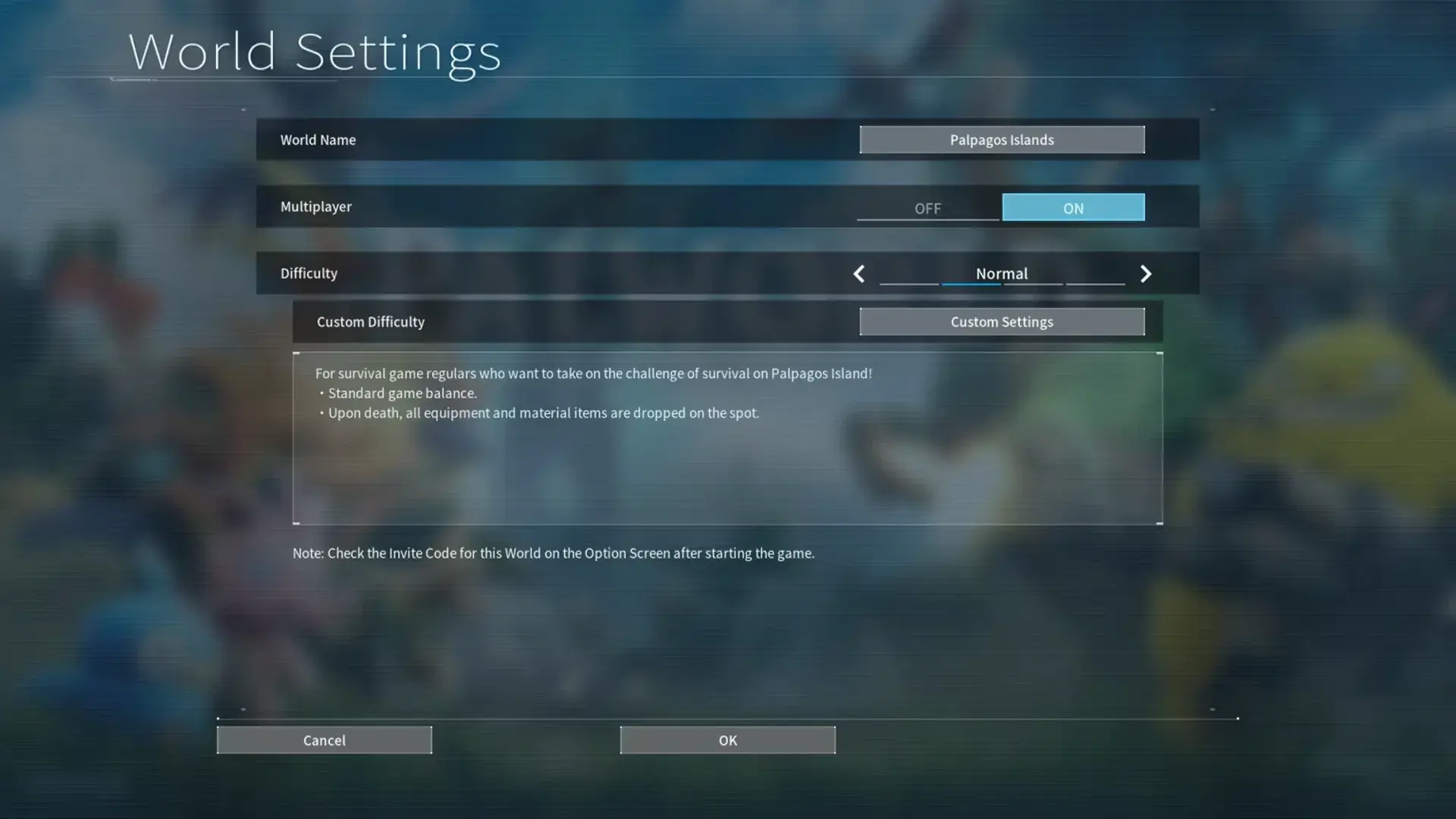In 7 Days to Die, explore powerful commands for gameplay and server control. Debug Mode troubleshoots, and Spectator Mode monitors. List Players shows who's online, while Killall resets the scene. Admin commands aid in game environment management. Teleport to coordinates swiftly and explore widely. XP commands level up characters—but be cautious. Buffs boost abilities, from damage to speed. Debuff List IDs manage player conditions. Control weather and time for diverse challenges. Commands add depth to gameplay and server proficiency, offering a wide range of tools for your 7 Days to Die experience.
Key Takeaways
- Server commands like Debug Mode and Killall aid in server management and issue resolution.
- Admin commands enable player management, bans, and whitelist control for effective server administration.
- Teleport commands facilitate quick travel and exploration in the game world.
- XP commands like Givexp help in character leveling and growth with caution to avoid unintended consequences.
- Buff commands enhance gameplay by boosting abilities and survival chances tailored to playstyles.
Server Commands
To effectively manage your server in 7 Days to Die, familiarize yourself with the essential Server Commands available. These Commands play an important role in maintaining control and enhancing the multiplayer experience in the game environment. One such command is Debug Mode (DM), which allows you to debug and troubleshoot issues that may arise during gameplay. By utilizing Debug Mode, you can guarantee a smoother gaming experience for all players on your server.
Another valuable command at your disposal is Spectator Mode (SM). This feature enables you to observe the game from a spectator's perspective, providing you with a unique vantage point to monitor player activities and overall gameplay. It can be particularly useful for server admins who wish to oversee the game without actively participating in it.
Additionally, the List Players (LP) command is essential for keeping track of all the players connected to your server. This command provides valuable information about each player, allowing you to manage and moderate player interactions effectively. Moreover, the Killall command serves a practical purpose by clearing the game environment of all entities, helping you maintain a clean and organized gameplay environment for everyone. Mastering these server commands will certainly elevate your server management skills and contribute to a more enjoyable multiplayer experience for all.
Admin Commands

You're about to explore the command syntax and common admin commands in 7 Days to Die, which are vital for managing your server effectively. By understanding these commands and how to use them, you can maintain order, handle disruptions efficiently, and create a pleasant gaming atmosphere for all players. Take the time to familiarize yourself with these admin commands to enhance your server management skills and guarantee a smooth multiplayer experience.
Command Syntax
In mastering the execution of admin commands in 7 Days to Die, understanding the precise syntax is crucial for successful implementation. Each command has specific requirements, such as the number of players affected, target entities, permissions needed, durations, versions, buffs, and water settings. When entering a command, make sure correct capitalization and spacing for the full command to work accurately. Mistakes in syntax can lead to errors or unintended consequences. To avoid issues, refer to command guides or resources for detailed examples and explanations. By following the correct syntax, you can effectively manage the game environment and enhance the gaming experience for yourself and other players.
Common Admin Commands
Admins in 7 Days to Die wield significant power through common admin commands, enabling effective server management and player interaction. Using the console, you can access various commands like 'list' to see players, 'id' to identify players by their unique IDs, and 'game' to manage gameplay aspects. By typing commands like 'name' or 'current,' you can alter player details or check the current game status. Admins also utilize commands for debugging and troubleshooting game issues, ensuring a smooth gaming experience. With the ability to add or remove players from the admin list, ban disruptive players, kick offenders, and manage the whitelist, these tools are essential for maintaining order and creating a safe environment for all players.
Teleport Commands

Teleport commands in 7 Days to Die offer you a convenient way to swiftly travel to specific locations within the game world. Here's how you can make the most of these commands:
- Teleport Command: Allows you to move seamlessly to designated coordinates in the vast game world.
- TeleportPlayer Command: Instantly transports you to a specified location, aiding in efficient travel.
- Shift + Q Shortcut: Provides a quick teleportation method, saving you time when exploring distant locations.
- Game World Exploration: Essential for exploring the expansive game world and reaching far-off destinations.
- Enhanced Exploration: Quick travel options like teleport commands enhance your gameplay experience, encouraging exploration in 7 Days to Die.
XP Commands

When leveling up quickly is essential in 7 Days to Die, utilizing XP Commands becomes a valuable strategy for enhancing your gameplay experience. XP Commands such as Givexp and Giveselfxp are designed to grant experience points to players, aiding in the swift leveling up of characters within the game. These commands can be particularly useful when you are looking to progress rapidly or rectify issues with character development.
However, it is important to exercise caution when using XP Commands to prevent unintended consequences. Misusing these commands can lead to imbalances in your gameplay or inadvertently reset your character progress. On the flip side, when employed correctly, XP Commands can be beneficial in fixing corrupted player profiles by resetting character progress and enabling a fresh start.
Understanding how to properly implement XP Commands not only aids in leveling up efficiently but also enhances your overall gameplay progression in 7 Days to Die. By leveraging these commands wisely, you can optimize your experience points, expedite character growth, and navigate the game world with greater ease.
Buff Commands

You're about to learn how buff commands in 7 Days to Die can elevate your gameplay experience. By applying buffs strategically, you can boost your abilities and increase your survival chances in the game. Get ready to enhance your combat skills, exploration speed, and resource gathering efficiency with these powerful commands.
Buff Effects
Buff commands in 7 Days to Die consistently enhance gameplay by providing players with various positive effects that can be tailored to suit individual playstyles and objectives. When using these commands, remember they are case sensitive and should be enclosed in pointed braces. Here are some key points about buff effects:
- Players can use the 'buff' command followed by the desired buff name and duration to activate benefits like increased damage or stamina.
- Buff effects can vary from temporary boosts to long-lasting enhancements depending on the command.
- Customizing your buffs allows for a personalized gaming experience tailored to your preferences.
- These commands can give you advantages in combat, exploration, and survival scenarios.
- Some buffs even enable features like God mode for an elevated gaming experience.
Applying Buffs
To enhance your gameplay experience in 7 Days to Die, utilize buff commands to apply positive effects and enhancements to your character. By using commands like 'buff' and 'buffplayer,' you can temporarily boost your speed, strength, or health, improving your performance in combat, survival, and exploration. These buffs can provide strategic advantages by targeting specific buff IDs to tailor unique enhancements to your player. Get creative with buff commands to customize your gameplay experience based on your preferences. Experimenting with different buffs can give you an edge in various situations, making your journey in 7 Days to Die more engaging and rewarding. Mastering buff commands adds depth and excitement to your overall gameplay.
Debuff List IDs

Understanding the Debuff List IDs in 7 Days to Die is essential for managing player conditions and addressing gameplay challenges effectively. Debuff List IDs are unique identifiers assigned to different negative effects that players may encounter in the game. By utilizing Debuff commands, players can address issues such as broken limbs or other detrimental statuses that hinder gameplay progress. Here are five key points to help you grasp the significance of Debuff List IDs:
- Debuff List IDs allow players to target specific negative effects on their characters.
- Using Debuff commands, players can restore balance by removing unwanted debuffs.
- Each Debuff List ID corresponds to a particular player condition, making it easier to identify and address issues.
- Understanding these IDs is critical for managing player statuses and ensuring a smooth gameplay experience.
- Debuff List IDs play an important role in maintaining the equilibrium of challenges and obstacles faced in 7 Days to Die.
Weather & Time Commands

By exploring weather and time commands in 7 Days to Die, you gain control over the game's environmental conditions, allowing for a more personalized and immersive gameplay experience. Through Days to Die console commands, you have the power to alter weather settings, spawn air drops, and summon targeted hordes to challenge your survival skills. By inputting commands with your player name or entity ID, you can swiftly change the time of day or manipulate the weather to create the atmosphere you desire. These commands not only offer customization options but also provide a way to test your strategies in different environmental conditions.
As you navigate the world of 7 Days to Die, understanding and utilizing these weather and time commands can greatly impact your gameplay. Whether you want to experience a thunderstorm, hasten the arrival of air drops, or face a horde of zombies at your chosen time, these commands put the power in your hands. By adjusting the environmental conditions to suit your preferences, you can enhance your gaming experience and explore further into the immersive world of 7 Days to Die.
Frequently Asked Questions
How to Use Commands in 7dtd?
To use commands in 7 Days to Die, you need to access the command console by pressing specific keys. Once you're in the console, you can input commands for adjusting game settings, spawning items, controlling time, and more. Remember that commands might be case sensitive and have shortcuts for convenience. Examples include 'teleport' for movement, 'spawnentity' for creating entities, and 'shutdown' to exit the game. Mastering these commands will enhance your gameplay experience.
How Do You Use Commands in Dst?
To use commands in 7 Days to Die, you'll need to press F1 to open the console panel in-game. Input specific commands into the console text box and press ENTER to activate them. These commands serve various purposes like spawning items, managing players, and setting game preferences. Make sure to understand the specific syntax and parameters of each command for successful execution. Console commands provide shortcuts, troubleshooting options, and customization features to enhance your gameplay experience.
How to Give Yourself Items in 7 Days to Die?
When you need to give yourself items in 7 Days to Die, you can use the 'giveself' command. It's a handy tool for quickly obtaining resources. Just type 'giveself' followed by the item name and quantity, with an optional quality level. For example, 'giveself 44 10' will spawn 10 concrete blocks for you. Remember to have admin privileges for this command to work effectively in the game.
How Do I Open Command Prompt in 7d2d?
To open the command prompt in 7 Days to Die, use keys like F1, @, Ö/Ø/F2, Ñ, or ` (backtick). This prompt lets you input commands for game info, stats, and control. Essential for adjusting settings, spawning items, managing time, and handling players in multiplayer. Activate it with specific keys on the keyboard. Vital for single-player and multiplayer to use cheats, troubleshoot, and enhance gameplay.
Conclusion
So there you have it, a detailed list of 7 Days to Die commands to help you navigate the game more efficiently. Some may argue that using commands takes away from the challenge of the game, but remember, these commands can also enhance your gameplay experience and help you customize your world to your liking. So don't be afraid to try them out and see how they can enhance your gaming experience!