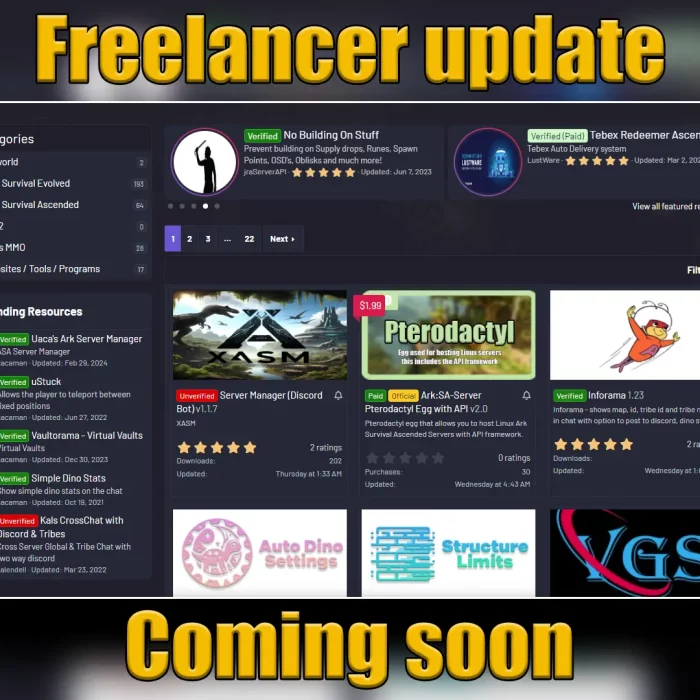What are Ark Server Plugins?
Ark Plugins are created using the Ark Server API framework. This crucial tool allows Ark server admins to add server-side content for their Ark game servers. The ServerAPI bridges the game server and the plugins, enabling admins to customize their servers with additional features and content.

Where can I download Ark server plugins?
GameServersHub provides a reliable and user-friendly marketplace for freelancers and developers to upload a range of content, including Ark plugins and other resources. Our marketplace was created to support the ArkServerAPI project and has been the longest-standing marketplace for Ark server plugins and resources.
We take pride in offering a diverse range of Ark plugin resources that are constantly updated to ensure uninterrupted gameplay. Our marketplace covers you whether you are looking for gameplay enhancements, administrative tools, or mods.
To access our marketplace, you only need to click on the “marketplace” tab at the top of the main menu. From there, you can browse and download various resources to enhance your Ark gaming experience. Our marketplace is designed to make your gaming experience more enjoyable, so why not try it?

What is Ark Server API?
ArkServerAPI is a framework designed by Michidu. It enables game enthusiasts to host their Ark server plugins for the famous Ark: Survival Evolved. The project has grown significantly over the years, and GameServersHub took ownership of it, providing support and expanding its capabilities. GameServersHub has built a dedicated development team that has enhanced and supported the project. In 2024, this team became an independent legal entity.
GameServersHub has consistently been a platform for developers and freelancers to create Ark-related content. We have created a welcoming space for gaming enthusiasts to create and share Ark plugins, Ark mods, and Ark add-ons. The project has been kept open source with no restrictions under the MIT license, allowing everyone to access and use the framework according to their needs.
During GameServersHub’s development of the ArkServerAPI project, we ensured that it remained a free and open resource for all. Game enthusiasts can use the framework to create Ark Survival Ascended plugins and Ark Survival Ascended mods without hassle. With ArkServerAPI, the possibilities are endless.
How do I update ArkServerAPI plugins?
1). First Strategy:
When managing plugins on your server, the first strategy offers a convenient solution. With two simple commands, one for enabling and another for disabling plugins, you can swiftly load or unload plugins on the fly without the need to restart your server. This efficient method can save you valuable time and effort, ensuring your server runs smoothly without any unnecessary downtime.
- plugins.unload <PluginName> – Example: plugins.unload AdvancedMessages
- plugins.load <PluginName> – Example: plugins.load AdvancedMessages
It’s important to remember that when using specific commands from the server’s console, you must prefix them with the word ‘cheat‘. This prefix is a requirement for all commands. It’s a security measure that ensures only authorized personnel can make changes to the server, making it much easier to manage and update your plugins.
- Start with the “plugins.unload <PluginName>” command.
- Navigate over to the “ARK\ShooterGame\Binaries\Win64\ArkApi\Plugins” folder and upload the new “.dll & .pdb” file that’s included in the latest plugin download.
- Issue the “plugins.load <PluginName>” command to reload your server plugin successfully.
2). Alternative Strategy:
To use this method, automatic plugin reload must be enabled in your API’s configuration file, config.json, which can be found under the /Binaries/Win64 folder. You will need to locate the “AutomaticPluginReloading” section within the file and ensure that its value is set to true.
When this setting is enabled, the API will scan for files with a specific <PluginName>.dll.ArkApi extension. Suppose any files with this extension are located. In that case, the API will attempt to unload the current .dll file for that particular plugin, delete it, rename the updated file to <PluginName>.dll, and finally, load it.
This method allows for easy plugin updating without stopping and starting the server manually. However, ensuring that your plugins are compatible with this method is essential before enabling it in your configuration file. Additionally, keeping a backup of your plugins before updating them is recommended to avoid any potential issues in case of an update failure.
If you want to update plugins using this method, you should follow these steps:
- To access the additional features of the application, you must download and install the corresponding plugin and its contents.
- As part of the process, you will need to change the name of the <PluginName>.dll file to <PluginName>.dll.ArkApi. This file should be located within the files that you extracted earlier. The purpose of this step is to ensure that the plugin can be loaded adequately by the Ark Server API.
- To move the files, you can simply navigate to the designated folder “/ArkApi/Plugins/<PluginName>” and copy the relevant files into it.

Does Ark Server API support automatic updates?
To follow this method, you will need to make sure that automatic plugin reloading is disabled in the API’s configuration file (config.json). This file is usually located in the /Binaries/Win64 folder of your system. You can disable plugin reloading by changing the value of the “AutomaticPluginReloading” parameter to “false” in the configuration file.
By following this method, you won’t be able to reload the plugin on the fly. Still, the plugin will be automatically updated when the server starts. This process follows almost the same steps as the Alternative Strategy listed above. This is considered the best method to use when you want to avoid any issues related to plugin reloads. It’s important to note that not all plugins can be reloaded on runtime, so this method is ideal for ensuring a smooth and hassle-free operation of your plugins.
The process involved in this particular method is relatively straightforward and easy to follow:
- To install the plugin, first download it and then unzip the contents to the appropriate folder location. This will ensure that the plugin is installed correctly and ready for use.
- To proceed with the task, you will need to rename the <PluginName>.dll file. You can do this by adding the “.ArkAPI” extension to the end of the file name. This will require you to navigate to the files you have just extracted and locate the <PluginName>.dll file. Once you have found it, you can right-click on the file and select “Rename.” Finally, type in “.ArkApi” at the end of the file name and press Enter to save the changes.
- To complete the task, you need to move the specified files to the designated directory, which is located at /ArkApi/Plugins/<PluginName>.
- The plugin is set to automatically update whenever the server starts up or restarts.
Conclusion
Suppose you are an Ark server admin or an active developer creating Ark server plugins. In that case, this tutorial is perfect for updating your plugins. While the Ark Server API does support automatic updates out of the box, it provides features like ‘AutomaticPluginReloading‘ that can significantly simplify the update process.