To locate your saved game files in Satisfactory, on Windows, go to %LOCALAPPDATA%\FactoryGame\Saved\SaveGames. For Linux, head to ~/.local/share/Steam/steamapps/compatdata/526870/pfx/drive_c/users/steamuser/Local Settings/Application Data/FactoryGame/Saved/SaveGames/{YOUR STEAM ID}. This precise knowledge prevents accidental progress loss. Remember to manage and back up your files for safeguarding. If you want to know more about editing, cloud sync, file format, and game trivia, there's valuable information ahead.
Key Takeaways
- Windows save game files are located at %LOCALAPPDATA%\FactoryGame\Saved\SaveGames.
- Linux save files can be found at ~/.local/share/Steam/steamapps/compatdata/526870/pfx/drive_c/users/steamuser/Local Settings/Application Data/FactoryGame/Saved/SaveGames/{YOUR STEAM ID}.
- Knowing the precise folder prevents accidental deletion or loss of progress.
- Manage and back up files to safeguard progress effectively.
- Access save game location to prevent loss and manage progress efficiently.
Save Game Location
To access your Save Game Location in Satisfactory, navigate to the designated folders based on your operating system. If you're using Windows, your save game files for Satisfactory can be found at %LOCALAPPDATA%\FactoryGame\Saved\SaveGames. On the other hand, Linux users will locate their Satisfactory save files at ~/.local/share/Steam/steamapps/compatdata/526870/pfx/drive_c/users/steamuser/Local Settings/Application Data/FactoryGame/Saved/SaveGames/{YOUR STEAM ID}. It's important to know the precise folder where your save files are stored to prevent accidental deletion or loss of progress.
By accessing the specified folder for Satisfactory save games, you can easily manage and back up your files to safeguard against any unforeseen issues that may arise. Regularly backing up your save files is a good practice to guarantee that your progress is secure and can be restored if needed. Remember, prevention is key when it comes to preserving your hard-earned achievements in the game.
Understanding the save game location is fundamental for any Satisfactory player who values their progress and wants to maintain a smooth gaming experience. By knowing where your save files are stored, you can access them whenever necessary and take the appropriate measures to protect your in-game accomplishments.
Save Editing
When delving into save editing in Satisfactory, you can leverage online tools like Satisfactory Interactive Map to tweak your game progress, resources, and structures. Editing your save file provides you with the flexibility to make changes that suit your gameplay style or help you progress more efficiently. Whether you want to boost your resources, alter your progress, or experiment with new strategies, save editing can be a valuable tool.
Before making any edits to your save file, it's important to create a backup of the original version. This precaution guarantees that you can revert to the initial state if something goes wrong during the editing process. Save editing not only allows you to customize your game experience but also serves as a useful method for troubleshooting issues or recovering lost progress. By manipulating your save file, you can address glitches, correct errors, or even restore accidentally deleted structures.
Cloud Sync
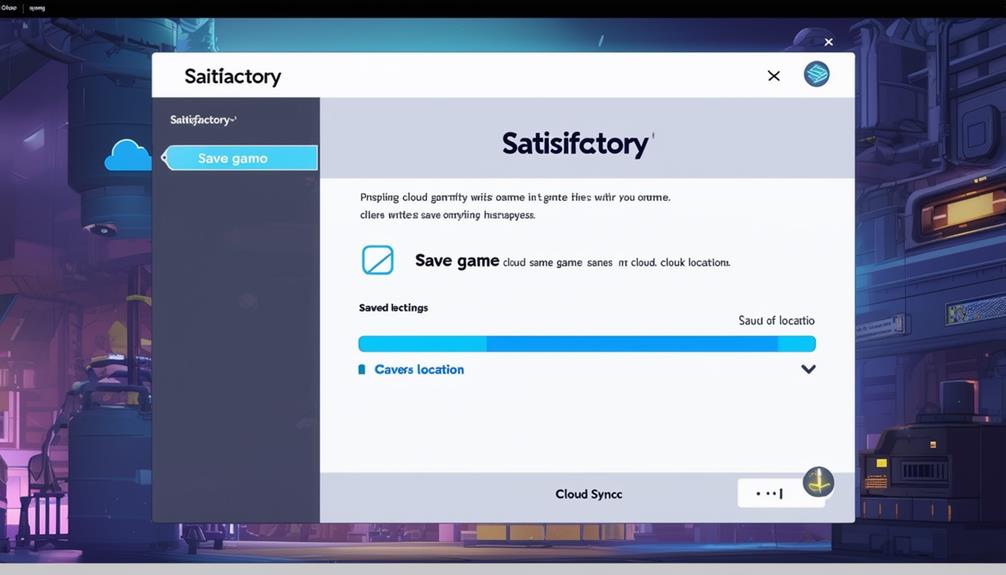
As you explore the world of Satisfactory, discovering the benefits of Cloud Sync can enhance your gameplay experience by securely managing your save files across various platforms.
- Upload Your Save Files: When utilizing cloud sync, make sure to regularly upload your save files to the cloud. This action serves as a backup in case of any unforeseen data loss incidents.
- Prevent Save File Loss: By using cloud sync, you can effectively prevent save file loss by storing a copy of your progress on the cloud. This feature acts as a safety net, ensuring your gameplay data is secure.
- Manage Syncing Carefully: Be cautious when switching platforms or game versions, as sync conflicts may arise. To avoid any issues, it's important to handle cloud syncing carefully to maintain the integrity of your save files.
Cloud syncing in Satisfactory offers a convenient way to safeguard your progress and seamlessly switch between different devices. By understanding how to upload, backup, and manage your save files effectively, you can make the most out of this feature and enjoy a worry-free gaming experience across various platforms.
Save File Format
Let's begin by delving into the Save File Structure and the Backup and Restore Options available in Satisfactory.
Understanding how the save files are formatted and stored can help you guarantee the safety of your game progress.
Knowing how to back up and restore these files can be essential in case of any unexpected issues.
Save File Structure
The save file structure in Satisfactory follows a specific format that includes header version 10, save version 30, and editor object version 40. When delving into the structure of Satisfactory save files, you'll find:
- The save file body is compressed in chunks for efficient storage.
- Data types like Byte, Int, Long, Float, String, and more are utilized in the save files.
- Top-level structures such as SaveFileHeader and SaveFileBody are integral parts of the save file composition.
Understanding these elements sheds light on how the game organizes and stores your progress within the Save Games folder efficiently.
Backup and Restore Options
Consider implementing an automated backup system to safeguard your Satisfactory save files and facilitate easy restoration in case of unexpected data loss. Satisfactory save files are structured with a header version 10, save version 30, and editor object version 40, containing data types like Byte, Int, Long, and Float.
Basic data types such as Size, StrProperty, Index, and more are present in the save files. At the top-level structures, composite data types like SaveFileHeader and SaveFileBody detail rotation, position, scale, and object header size.
If you wish to customize your gameplay experiences, save files can be edited using online tools like the Satisfactory Interactive Map. Keep your save files safe and explore new possibilities with these backup and restore options.
Trivia
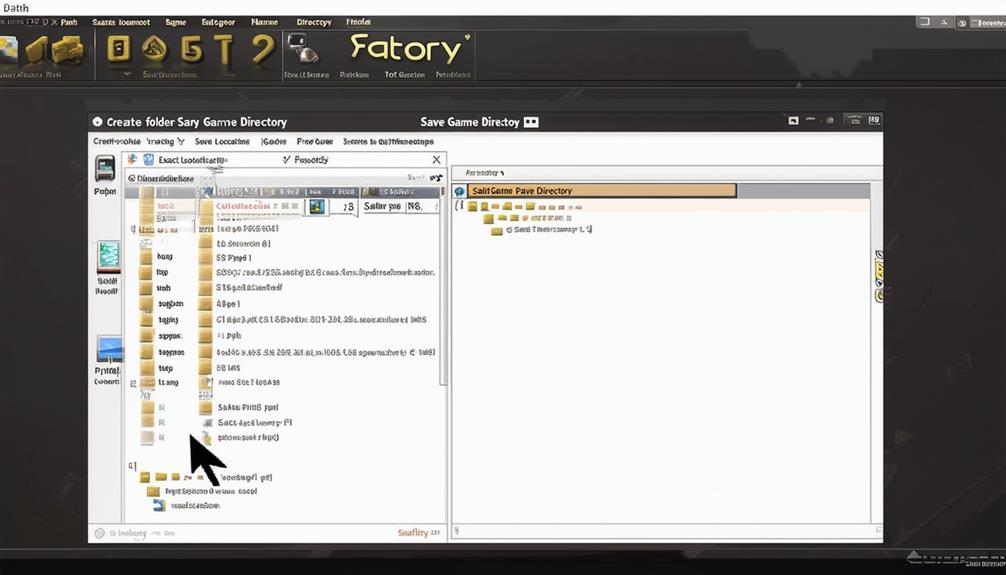
In Satisfactory, discovering trivia about the game adds an extra layer of enjoyment to your gameplay experience. Here are some interesting facts and features related to Satisfactory save games:
- Creative Mode: You can enable Creative Mode in Satisfactory save games to explore the game in a different light, allowing for more creativity and freedom in your gameplay.
- Third-Party Tools: There are third-party tools available that can be used to enhance or modify save game files in Satisfactory, offering players the opportunity to customize their gaming experience.
- Multiplayer Limit: Satisfactory has a multiplayer limit that restricts the number of players who can join a session, ensuring a balanced and stable multiplayer experience for all participants.
Exploring these trivia elements can deepen your understanding of the game and provide insights into different ways to enjoy Satisfactory. Whether you're looking to experiment with Creative Mode, customize your save game files, or navigate the multiplayer limits, these trivia aspects can enrich your overall gaming adventure.
How to Back Up Saves
To safeguard your Satisfactory progress, guarantee regular backups of your saves using MiniTool ShadowMaker. This tool enables you to select the Satisfactory saves folder on your PC and choose an external hard drive as the backup destination. By executing the backup task in MiniTool ShadowMaker, you can make certain that your Satisfactory save files are securely backed up, preventing any potential data loss in case of game issues or system failures.
To back up your Satisfactory saves effectively, follow these simple steps using MiniTool ShadowMaker:
| Step | Instructions | Example |
|---|---|---|
| 1 | Launch MiniTool ShadowMaker on your PC. | Double-click the MiniTool ShadowMaker icon. |
| 2 | Select the 'Backup' option from the main menu. | Click on the 'Backup' tab in the software. |
| 3 | Choose the Satisfactory saves folder as the source. | Navigate to the Satisfactory saves directory. |
| 4 | Select an external hard drive as the backup destination. | Connect your external hard drive and choose it. |
Frequently Asked Questions
How Do I Find My Game Save Location?
To find your game save location, you can navigate to the save game folder specific to your operating system.
On Windows, it's usually located in %LOCALAPPDATA%\FactoryGame\Saved\SaveGames.
For Linux (Steam Play), you can find it in ~/.local/share/Steam/steamapps/compatdata/526870/pfx/drive_c/users/steamuser/Local Settings/Application Data/FactoryGame/Saved/SaveGames/{YOUR STEAM ID}.
Remember to back up your save files regularly to prevent any data loss.
How to Transfer Satisfactory Saves?
When transferring Satisfactory saves, it's like moving precious memories to a new home. Locate the save files on your computer, usually in specific directories based on your operating system.
Copy and paste these files to your desired location. Always back up your saves beforehand to safeguard your progress.
This process guarantees smooth shifts between gaming sessions and devices.
How Do I Change My Satisfactory Save File?
If you want to change your Satisfactory save file, locate the SaveGames folder in the game directory.
Inside that folder, you'll find subfolders for different save files. Copy the save file you want from one subfolder to another to switch to a new save.
Remember to back up your saves first to prevent data loss.
After that, restart the game to load the newly selected save file.
How to Back up Satisfactory Save?
To back up your Satisfactory saves, locate the save files in the game directory. Utilize third-party tools like MiniTool ShadowMaker for regular backups. Select an external hard drive as the backup destination for safety.
Execute backup tasks with MiniTool ShadowMaker to prevent data loss from game issues or system failures. Keep your backup copies up to date to protect your progress in Satisfactory.
Conclusion
To sum up, finding a satisfactory save game location is essential for any gamer. Whether it's saving, editing, or syncing your progress, having a reliable spot to store your files is vital.
Remember to back up your saves regularly to avoid losing hours of gameplay. So, make sure to choose a secure and seamless spot to save your progress and prevent any potential setbacks.