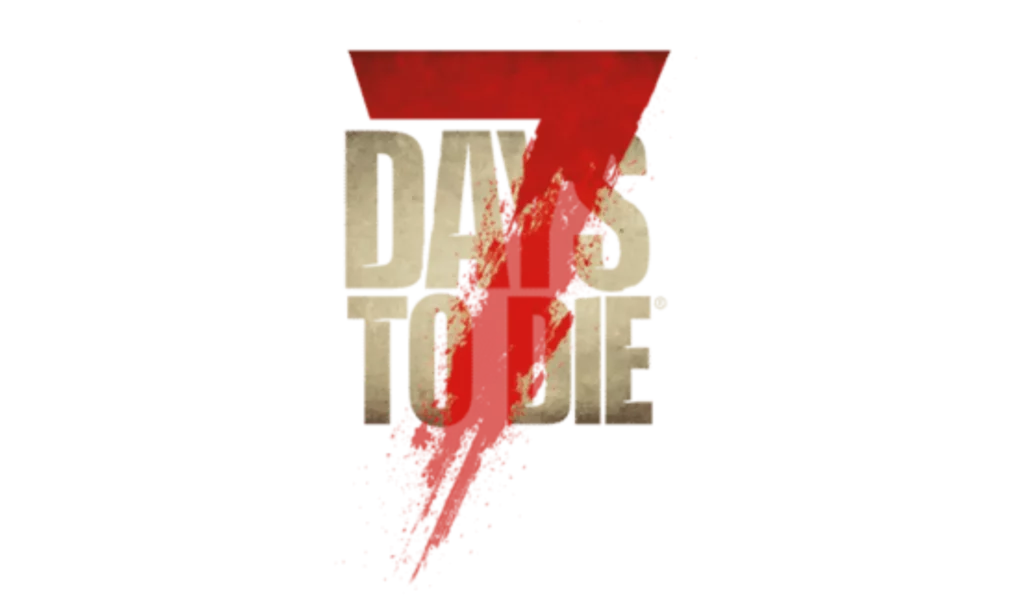To mod 7 Days to Die, start with Vortex as the mod launcher for smooth installations. Check mod versions align with the game and avoid conflicts. Create a 'Mods' folder, extract files, and confirm correct placement. Utilize video tutorials for detailed guidance. Engage with the modding community for valuable support. Explore NexusMods for a diverse selection of mods with detailed instructions. Troubleshoot by verifying compatibility and seeking assistance. Resolve conflicts by disabling mods and updating to the latest versions. Enhance your gameplay experience by mastering modding techniques and interacting with the community. Elevate your 7 Days to Die journey with these essential tips.
Key Takeaways
- Use Vortex for automated mod installations and correct file placement.
- Check mod compatibility with game version and avoid conflicts.
- Follow manual installation steps in the game directory for customization.
- Watch video tutorials for step-by-step mod installation guidance.
- Seek community support for modding advice and issue resolution.
Mod Launcher Selection
For the smoothest modding experience in 7 Days to Die, selecting a reliable mod launcher like Vortex is crucial. Mods are a fantastic way to enhance your gameplay, but managing them manually can be tedious and error-prone. NexusMods offers Vortex as a popular mod launcher specifically designed for 7 Days to Die, simplifying the installation process by automating mod installations.
By using a mod launcher like Vortex, you can guarantee that mod files are correctly placed, avoiding compatibility issues and integration errors. This automated process not only saves you time but also reduces the risk of encountering issues that could disrupt your gameplay. Without a mod launcher, manual installation involves creating a 'Mods' folder in AppData\Roaming\7DaysToDie, which can be confusing for beginners and prone to mistakes.
The convenience of Vortex lies in its ability to streamline the modding process, making it more accessible and user-friendly. With just a few clicks, you can browse, download, and install mods seamlessly, enhancing your gaming experience without the hassle of manual setup. Overall, utilizing a mod launcher like Vortex is the key to a hassle-free and enjoyable modding experience in 7 Days to Die.
Checking Mod Compatibility

When evaluating mod compatibility in 7 Days to Die, make sure that the mod version aligns with the game version to avoid issues. This critical step guarantees that the mod you intend to use is designed to work with the specific version of the game you have installed. Checking the mod description or documentation for any specific compatibility requirements or restrictions is also vital. Some mods may have additional dependencies or conflicting requirements that need to be met for proper functioning.
Another aspect to bear in mind when checking mod compatibility is ensuring that the mod does not conflict with other mods or overwrite essential game files. Conflicts between mods can lead to instability or unexpected behavior in the game. It is advisable to test the mod on a separate save or server to confirm that it works as intended without causing any issues. This precautionary measure can help you identify and address any compatibility issues before integrating the mod into your main gameplay.
Lastly, joining modding communities or forums can provide valuable insights and advice on compatibility concerns and potential solutions. Engaging with experienced modders and seeking guidance from the community can help you navigate compatibility challenges effectively and enhance your overall modding experience.
Manual Mod Installation

To begin manual mod installation in 7 Days to Die, first, create a 'Mods' folder within the game directory. Next, extract the mod files into this newly created folder for adding new content to the game. Verify the accurate placement of mod files to guarantee smooth loading in-game.
Mod Folder Location
In the directory of your 7 Days to Die game on your PC, you will find the mod folder for manual installation named Mods. This Mods folder is where you will extract the mod files when installing mods manually. It is important to make sure that the mod files are placed correctly within this folder to enable them to work properly in the game. By creating this Mods folder within the game directory, you can easily access and manage the mods you install. This location allows for customization and troubleshooting options, giving you the flexibility to enhance your 7 Days to Die gaming experience according to your preferences.
Mod File Compatibility
For peak performance, make sure that the mod files you intend to install are compatible with the current version of 7 Days to Die. Check the mod descriptions or documentation for any specific compatibility information that may be available. It's important to confirm that the mods you are installing do not conflict with each other to avoid issues while playing the game. Verify that the mod files are extracted properly and placed in the correct Mods folder for them to work correctly. Double-check the game's log files for any errors related to mod compatibility during the loading process to troubleshoot any issues that may arise. By following these steps, you can ensure a smooth modding experience in 7 Days to Die.
Activating the Mod
Activate your chosen mod in 7 Days to Die by placing the mod folder in the Mods directory. Make sure the mod folder includes a ModInfo.xml file for proper recognition by the game. Once the mod folder is in the Mods directory, launch the game to activate the mod. Keep an eye on the game's console or log files for any error messages related to the mod activation process. To verify that the mod is functioning correctly, test its features in-game post-activation. This process guarantees that the mod is successfully integrated into your 7 Days to Die gameplay experience. Remember, following these steps accurately will help you enjoy the new features and content the mod brings to the game.
Utilizing Video Tutorials

If you're new to modding 7 Days to Die, video tutorials can be your best friend. Watch detailed guides, follow step-by-step instructions, and learn from experienced players who can simplify the process for you. This visual aid will help you grasp the nuances of mod installation and management more effectively.
Watch Detailed Guides
To enhance your modding experience for 7 Days to Die, consider delving into detailed guides through video tutorials. Video tutorials provide step-by-step visual guidance on modding the game, offering specific instructions on various mod installation methods. By watching these guides, you can learn different ways to add mods to elevate your gameplay experience. Some tutorials even suggest using particular mod launchers to simplify the installation process. These videos not only walk you through the technical aspects of modding but also offer valuable insights and tips for effective modding in 7 Days to Die. So, take advantage of these resources to enhance your understanding and skills in modding the game.
Follow Step-By-Step Instructions
For an efficient learning experience in modding 7 Days to Die, consider following the step-by-step instructions provided in video tutorials. Video tutorials offer visual guidance on installing and managing mods effectively. They help users understand the process of adding and troubleshooting mods, enhancing the modding experience for players of all skill levels. Some tutorials recommend using specific mod launchers for easier installation. Below is a table highlighting the benefits of utilizing video tutorials:
| Benefits of Video Tutorials | ||
|---|---|---|
| Visual Step-by-Step Guidance | Detailed Instructions | Enhanced Modding Experience |
| Troubleshooting Assistance | Specific Mod Launcher Recommendations | Suitable for All Skill Levels |
Learn From Experienced Players
Delve into video tutorials created by experienced players for valuable insights and guidance on modding 7 Days to Die efficiently. Search platforms like YouTube for step-by-step instructions tailored to beginners. By following these tutorials, you can grasp specific modding techniques and best practices effectively. Video guides provide visual aids that simplify the modding process, making it easier to understand. Some tutorials even recommend using mod launchers for seamless mod installation. Engaging with the modding community through these resources will enhance your skills and knowledge, helping you become proficient in modding 7 Days to Die. So, immerse yourself in these tutorials, learn from experienced players, and master the art of modding to create your unique gaming experience.
Seeking Community Support

Engage with the 7 Days to Die modding community to seek valuable support and guidance as you navigate through modding challenges. By joining forums or discussions, you can tap into a wealth of knowledge and experience from seasoned modders and players. These platforms serve as excellent avenues to seek help with any modding-related issues you encounter. Collaborating with experienced players can provide you with troubleshooting tips and solutions to overcome obstacles you may face during the modding process.
Sharing your modding experiences within the community not only allows you to seek advice but also fosters a sense of camaraderie among fellow modders. Utilizing community resources such as guides, tutorials, and modding tools can greatly enhance your modding skills and expand your knowledge base. Remember, the 7 Days to Die modding community is a supportive and inclusive space where individuals come together to share their passion for modding and help each other grow.
Exploring Modding Websites

When exploring modding websites for 7 Days to Die, remember to check out popular platforms such as NexusMods. These sites are rich resources for finding tutorials, mods, and reviews to enhance your gameplay experience. Make the most of these platforms to discover the best mods that suit your preferences and game version.
Popular Modding Platforms
NexusMods stands out as a widely recognized platform for hosting a diverse array of 7 Days to Die mods. It offers detailed instructions for mod installation, ensuring a smooth integration process for users. The platform also allows users to check the compatibility of mods with specific game versions, helping them avoid any issues. Reviews and ratings on NexusMods assist in selecting reliable and high-quality mods, guiding users towards popular choices. With its user-friendly interface, browsing and downloading mods for 7 Days to Die becomes convenient and straightforward. Utilizing NexusMods can enhance your gaming experience by accessing a wide range of mods tailored to your preferences and needs.
Best Modding Resources
For a wide-ranging selection of 7 Days to Die mods and seamless installation guidance, exploring various modding websites is essential. When you visit modding websites like NexusMods, you gain access to a diverse array of mods, each offering a unique experience for your gameplay. These websites not only provide detailed instructions on how to install mods but also ensure that you can check for compatibility with your game version. Additionally, taking advantage of the reviews and ratings on modding websites can help you make informed decisions about which mods to download. By utilizing these modding websites, you can enhance and customize your 7 Days to Die gaming experience to suit your preferences.
| Modding Websites | Features |
|---|---|
| NexusMods | Diverse selection of mods |
| ModDB | Detailed installation guides |
| Steam Workshop | Compatibility checks |
| 7daystodiemods | User reviews and ratings |
| CurseForge | Enhancing gameplay experience |
Finding Modding Tutorials
To enhance your modding skills for 7 Days to Die, explore various modding websites for tutorials and guides. Websites like NexusMods offer a wide range of mods for the game. Look for detailed modding tutorials that provide instructions on installation and compatibility with your game version. Checking reviews and ratings on modding websites can help you choose reliable mods. Community forums on these websites offer discussions and additional guidance for modding. Video tutorials are also available on these platforms, offering step-by-step guides on how to add mods to 7 Days to Die. By utilizing these modding tutorials, you can enhance your gameplay experience and customize your game to suit your preferences.
Troubleshooting Common Issues

Wondering why your mods aren't working as expected in 7 Days to Die? One important issue could be mod compatibility. It's essential to verify that the mods you are trying to use are compatible with the version of the game you are playing. Incompatible mods can lead to conflicts and errors, causing your mods not to function correctly.
If you're facing issues with your mods, it's a good idea to check for any conflicting mods that might be causing problems during the installation process. Sometimes, certain mods don't work well together and can create issues. Reinstalling your mods can also help resolve persistent problems after troubleshooting.
If you find yourself stuck with modding issues, don't hesitate to seek assistance from the community or the mod creators. They might have specific solutions to common modding problems that you are facing. Additionally, modding websites and forums can be valuable resources for detailed troubleshooting guides and tips tailored to your specific concerns.
Resolving Mod Conflicts

If you're experiencing mod conflicts in 7 Days to Die, consider diligently identifying conflicting mods by checking the mod loading log for error messages or warnings. To effectively resolve mod conflicts, follow these steps:
- Disable Mods One by One: Disable mods individually to pinpoint the specific mod causing conflicts with others. This method can help isolate the problematic mod causing issues in your game.
- Consult Mod Descriptions and Forums: Look into mod descriptions or forums to see if other players have encountered similar conflicts and found solutions. Community feedback can provide valuable insights into resolving mod conflicts efficiently.
- Update Mods to Latest Versions: Make sure all your mods are updated to their latest versions to guarantee compatibility with each other and with the game. Outdated mods can often lead to conflicts with newer game versions.
- Utilize Mod Loaders or Managers: Consider using mod loaders or managers to help resolve conflicts automatically and manage mod dependencies. These tools can streamline the process of dealing with mod conflicts and ensure a smoother gameplay experience.
Community Assistance

When facing mod conflicts in 7 Days to Die, the modding community can offer valuable assistance and guidance to help troubleshoot and resolve issues efficiently. Engage with experienced players and mod creators who are part of this vast community to seek help with any modding-related challenges you encounter. Joining forums and discussions can provide a platform to exchange ideas and solutions with like-minded individuals who share a passion for modding. Collaborating with other players facing similar mod installation issues can lead to collective problem-solving and a deeper understanding of mod mechanics.
To illustrate the importance of community assistance in modding, consider the following table showcasing the benefits of engaging with the modding community:
| Benefits of Community Assistance in Modding |
|---|
| Access to experienced players and creators |
| Exchange of ideas and solutions |
| Collective problem-solving and troubleshooting |
Mod Installation Best Practices

For efficient mod installation in 7 Days to Die, consider implementing the following best practices:
- Organize Mods Effectively: Create a 'Mods' folder in the 7 Days to Die directory to keep your mods structured and easy to manage.
- Include ModInfo.xml File: Make sure that mod folders contain the ModInfo.xml file as this is essential for the game to properly recognize and load the mods.
- Utilize Mod Launchers: When dealing with complex mods, use mod launchers as they can simplify the installation process and help in managing multiple mods effectively.
- Match Mods on Server and Client: To ensure a successful connection, verify that the mods installed on the server match those on the client side. Discrepancies can lead to compatibility issues.
Frequently Asked Questions
How to Add Mods 7 Days to Die?
To add mods to 7 Days to Die, create a 'Mods' folder in the game directory. Make sure each mod folder contains a ModInfo.xml file for recognition. Copy mod files into the Mods folder to integrate them. Verify mod compatibility with your game version. Test the game to confirm mods are working. Follow these steps to enhance your gaming experience with custom mods in 7 Days to Die.
Is There a Mod Launcher for 7 Days to Die?
Yes, there is a mod launcher for 7 Days to Die called Vortex. It simplifies the installation process for mods, automating the setup and making it straightforward for users. With Vortex, you can easily manage and install mods without the hassle of manual procedures. It streamlines the task, ensuring a smooth experience for enhancing your gameplay with various modifications. Get ready to level up your gaming with this handy tool!
How to Download 7 Days to Die Mods on Nexus?
To download 7 Days to Die mods on Nexus, go to the game's section on the NexusMods website. Browse through the available mods and check user reviews for feedback. After finding a mod you like, click on the download button and follow any instructions provided by the mod creator. Make sure to have a free NexusMods account to access and download mods easily. Enjoy enhancing your gaming experience with new mods!
How to Mod 7 Days to Die on Reddit?
Looking to mod 7 Days to Die on Reddit? Start by searching for modding communities on the platform. Join subreddits like r/7daystodie for discussions and help. Post your modding questions or issues to get support from the community. Share your modding experiences and creations to engage with others. Stay updated on the latest trends and tools through Reddit discussions and posts to enhance your modding journey.
Conclusion
To sum up, modding 7 Days to Die can be a fun and rewarding experience. By selecting the right mod launcher, checking compatibility, utilizing tutorials, and seeking community support, you can enhance your gameplay. Remember to troubleshoot common issues, resolve conflicts, and follow best practices for mod installation. Embrace the creativity and innovation that mods bring to the game, and enjoy the endless possibilities that await you in the world of 7 Days to Die.