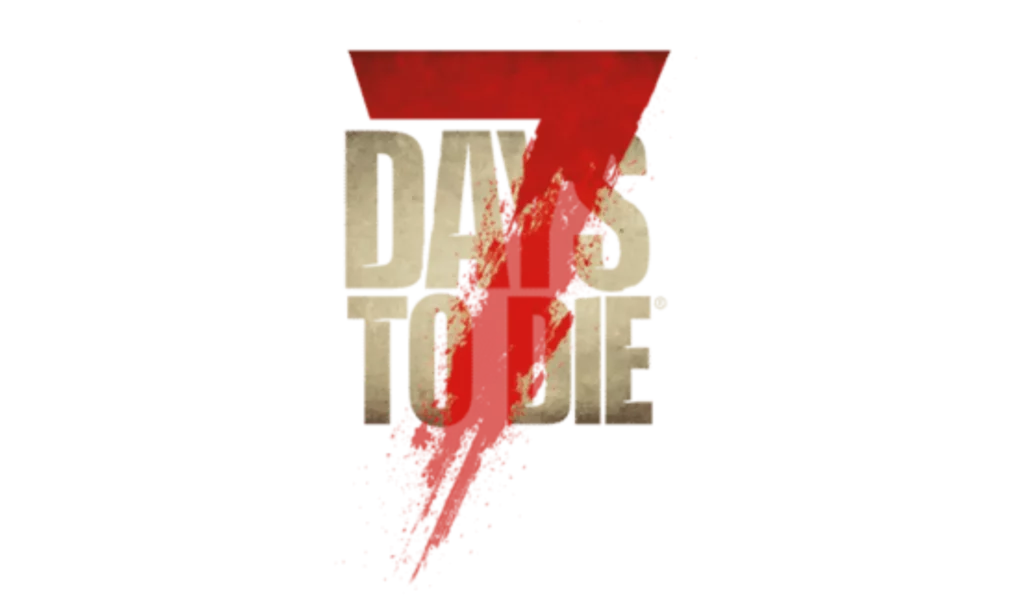To access console commands in 7 Days to Die, hit F1 to open the Command Console. There are different categories like Player, Admin, Teleport, XP, and Buff commands. You can adjust game settings, spawn items, and even teleport using these commands. Admin commands allow you to add or remove players and maintain server order. Teleport commands help in quick travel. XP and Buff commands handle experience points and provide various effects. These commands are essential for control and optimization. Mastering them will enhance your gameplay experience. Find out more about their functionalities to level up your skills.
Key Takeaways
- Player, admin, teleport, XP, and buff commands enhance gameplay control.
- Access commands via the F1 Console for various game functions.
- Server commands like Creative Menu and Spectator Mode regulate server settings.
- Admin commands manage player privileges, bans, and server control.
- Teleport commands aid in quick travel, exploration, and efficient repositioning.
Categories of Console Commands
When exploring the console commands for 7 Days to Die, you will find distinct categories that serve various functions within the game. These categories include player commands, admin commands, teleport commands, XP commands, and buff commands.
Player commands are essential for managing individual players within the game. Admin commands, on the other hand, are important for server administrators to maintain order and control interactions between players. Teleport commands offer quick travel options, allowing players to move instantly to different locations.
XP commands are designed to handle experience points within the game. They provide players with the ability to adjust their experience levels, fix corrupted profiles, or reset their characters if needed. Buff commands, on the other hand, allow players to apply or remove various effects that can enhance or alter gameplay.
Understanding these distinct categories of console commands is crucial for players, server administrators, and those with permissions to manipulate the game environment. Whether you need to manage players, debug issues, teleport around the map, adjust experience points, or apply buffs, knowing which category of commands to utilize is key to enhancing your 7 Days to Die experience.
Usage Instructions

To effectively utilize the console commands in 7 Days to Die, make sure you familiarize yourself with the usage instructions provided for seamless control over various game aspects. Here are some key points to help you understand how to use the console commands effectively:
- Accessing Console: Press F1 or other specific keys to open the Command Console in the game.
- Inputting Commands: Input various commands to access game information, statistics, and control player actions.
- Functionality: Use commands for various purposes like game settings, item spawning, time control, and managing players in multiplayer.
- Keyboard Variations: Different keys may be required for non-US & EU keyboards to access the console panel.
- Examples of Commands: Some examples of commands include setting game preferences, checking stats, teleporting, and spawning entities.
Server Commands

For server administrators in 7 Days to Die, mastering the Server Commands is essential for efficiently managing and customizing the gameplay environment. These commands, such as Creative Menu (CM) and Debug Mode (DM), play an essential role in adjusting advanced game settings to tailor the gaming experience to your liking. Additionally, Spectator Mode (SM) allows you to observe the game without directly interacting, providing a unique perspective on gameplay dynamics.
When it comes to monitoring player activity, the List Players (LP) command is invaluable as it offers insights into all players currently in the game. On the other hand, the Killall command serves as a powerful tool for server admins to swiftly eliminate all entities in the game, helping in the removal of unwanted elements and maintaining a clean environment.
Server admins can leverage these Server Commands to exercise precise control over the server environment, ensuring a smooth and enjoyable gaming experience for all participants. Understanding and utilizing these commands effectively is key to creating a well-managed and engaging gameplay environment in 7 Days to Die.
Admin Commands

Administering your server effectively in 7 Days to Die requires a mastery of the various Admin Commands available at your disposal. Here are some essential commands to help you manage your game server efficiently:
- 'admin add': Use this command to add players to the admin list for server management purposes.
- 'admin remove': This command removes players from the admin list, revoking their administrative privileges.
- 'ban add': Admins can utilize this command to ban disruptive players from the server for a specific period to address violations.
- 'ban remove': If needed, this command lifts the ban on previously banned players, allowing them to rejoin the server.
- 'kick': Instantly remove a player from the game server using this command to address immediate issues or violations.
Teleport Commands

When exploring the game world in 7 Days to Die, teleport commands provide you with an efficient means of instant movement to specified locations. The TeleportPlayer command allows for precise transport by inputting coordinates for x, y, and z values. Additionally, utilizing the Shift + Q key combination triggers quick travel functionality, enabling you to teleport swiftly for convenience.
These transport commands are essential tools for traversing the game world efficiently, allowing you to explore different areas, escape danger, or reposition during gameplay seamlessly. By using transport commands strategically, you can save valuable time that would otherwise be spent traversing long distances on foot.
Whether you need to quickly relocate to a specific point on the map, escape imminent threats, or optimize your positioning for tactical advantages, mastering transport commands is vital. Make the most of these commands to enhance your gaming experience and streamline your movements within the vast and dynamic world of 7 Days to Die.
XP and Buff Commands

To efficiently boost your experience and enhance gameplay in 7 Days to Die, mastering XP and Buff Commands is crucial. Utilizing XP commands like 'givexp' and 'giveselfxp' allows you to earn experience points for leveling up, enhancing your skills in the game. On the other hand, Buff commands such as 'buff' and 'buffplayer' provide positive effects like increased damage or speed, giving you an edge in various situations. Debuff commands can also be used to remove negative effects, such as curing infections or healing ailments, ensuring your character remains healthy and strong.
It's essential to use XP commands cautiously to prevent excessive leveling, which can disrupt the game balance and challenge. By strategically applying Buff commands, you can enjoy temporary boosts that enhance your gameplay experience without compromising the overall game balance. Understanding the effects of these commands and using them wisely will not only improve your performance but also make your gameplay more enjoyable and engaging. Mastering XP and Buff Commands is a skill that can have a significant impact on your 7 Days to Die experience.
Frequently Asked Questions
How to Use Console Commands in 7 Days to Die?
To use console commands in 7 Days to Die, you must press the designated key, often F1, to access the console. Different keyboards may require alternative keys like F2, @, Ñ, or `. Console commands give you power over settings, items, time, and players. Understanding the syntax is key for success in single-player and multiplayer. Use 'giveself', 'buff', 'debuff', 'settime', and 'teleport' to enhance your gaming experience.
How to Give Yourself Items in 7 Days to Die?
To give yourself items in 7 Days to Die, you can use the 'giveself' command followed by the item ID and optional quality level. This command allows you to spawn items directly into your inventory or toolbar for immediate use. Quality levels range from 1 to 6, with higher levels granting better items. Knowing the specific item ID is essential for successfully spawning the desired item. Customize your gameplay by giving yourself specific items with the 'giveself' command.
How to Activate Cheats on 7 Days to Die?
To activate cheats in 7 Days to Die, press F1 or the designated keys to open the command console. Type 'dm' for Debug Mode or 'cm' for Creative Mode. Once cheats are on, you can control the game environment and settings with various commands. Cheats offer item spawning, time adjustments, player management, and more. They give you a whole new level of control and customization in your gameplay.
How Do I Open Command Prompt in 7d2d?
To open the command prompt in 7 Days to Die, hit specific keys like F1, @, Ö/Ø/F2, Ñ, or ` (backtick). This prompt lets you enter various console commands for game info, stats, and player control. It's essential for tweaking settings, spawning items, adjusting time, and managing players. Commands like 'help' offer a handy list for easier navigation, providing advanced features and improving your gameplay experience.
Conclusion
So, with these console commands at your fingertips, you'll be like a wizard casting spells in the world of 7 Days to Die. Whether you're looking to level up quickly, teleport to different locations, or tweak server settings, these commands will give you the power to customize your gameplay experience. So go forth, command your way to victory, and make your mark on the post-apocalyptic wasteland!