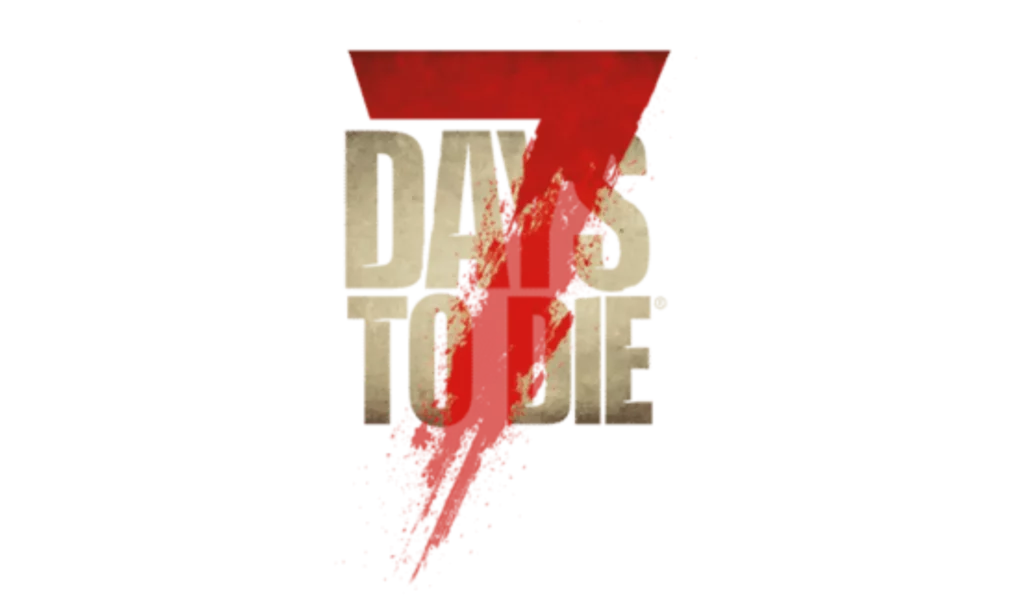Access complete game control in 7 Days to Die on your PC with a variety of commands. Effortlessly manage the game environment, adjust settings, and spawn items with precision through the Command Console. Customize gameplay, troubleshoot errors, and optimize your experience seamlessly. Manipulate entities, control time, and access essential data to enhance your gameplay. Empower yourself with commands for efficient server management and player interactions. Immerse yourself in the world of 7 Days to Die commands on PC to elevate your gaming experience to a whole new level.
Key Takeaways
- Access the Command Console with keys like F1 or ` for game control.
- Execute commands for settings, item spawning, player management, and debugging.
- Use 'giveself' to spawn items and 'setgamepref' to adjust game preferences.
- Enhance gameplay with XP boost commands like 'givexp' and 'giveselfxp'.
- Manipulate weather, time, buffs, and debuffs for strategic advantage and immersive gameplay.
Overview of PC Commands
Discover how PC commands in 7 Days to Die streamline game control and customization. These Commands provide players with a vast array of tools to manipulate the game environment, manage entities, adjust settings, and enhance their overall gaming experience. Through the Command Console, players can execute various Commands to interact with the game world in unique ways. For example, players can modify the water settings to create specific scenarios or adjust permissions to control access within the game.
One essential aspect of PC Commands in 7 Days to Die is the ability to target specific entities using Commands like entity id. By specifying the entity ID, players can directly interact with a particular entity, whether it be a character, item, or structure, granting them precise control over the game environment. Additionally, the Commands allow players to set the duration for certain effects, granting them flexibility in managing temporary changes.
Moreover, players can utilize full Commands like repairchunkdensity and rcd to address issues such as block density mismatches efficiently. These Commands enable players to troubleshoot problems within the game world promptly. Overall, the diverse functionalities of PC Commands in 7 Days to Die empower players to customize their gameplay, troubleshoot issues, and optimize their gaming experience to their preferences.
Accessing the Command Console

To access the Command Console in 7 Days to Die on PC, you can press specific keys like F1, @, Ö/Ø/F2, Ñ, or ` (backtick). This console is a powerful tool that enables players to input various commands for game information, statistics, and control in multiplayer settings.
It's important to note that different keyboard layouts may require different keys to open the Command Console, so make sure to check which key works for your specific setup. Once you have accessed the Command Console, you can use it to adjust game settings, spawn items, control time, manage players, and even access debug information.
General Console Commands

Explore the versatility of general console commands in 7 Days to Die on PC for enhanced gameplay control and customization. In this survival horror game, mastering console commands can provide you with an array of tools to fine-tune your gaming experience.
- Type: Console commands come in various types, from adjusting game settings to managing players on a server efficiently.
- Information: These commands offer valuable information about the game world, including memory usage, entities present, and other essential data.
- Admin Privileges: Admins hold the power to execute commands like 'kick,' 'ban,' and 'teleport' with ease, ensuring smooth server management and gameplay experience for all players.
Spawning Items Commands

Spawning items in 7 Days to Die can greatly enhance your inventory and empower your gameplay strategy. Utilizing the 'giveself' command on a Days to Die Server enables you to spawn items with specific qualities tailored to your needs. This command is a valuable tool in the list of current game commands, granting you the ability to summon items at various quality levels. By inputting the appropriate 'giveself' command in the Days to Die console, you can swiftly acquire essential items, streamlining your gameplay experience.
Understanding the 'giveself' command and its variations is essential for efficiently progressing through the game. By utilizing these Days to Die console commands, you can quickly access the items necessary for your survival and exploration efforts. This method not only saves time but also enhances your overall gameplay enjoyment.
When using the 'giveself' command, remember to input the player name, steam id duration, and item information correctly to avoid errors. Incorrect input may result in the command being unrecognized or may lead to the system providing garbage or memory information on the client. Mastering the art of item spawning commands can have a significant impact on your gameplay, providing you with the resources needed to thrive in the world of 7 Days to Die.
Setting and Adjusting Commands

After mastering the item spawning commands, you can now enhance your gameplay further by adjusting game preferences and statistics using specific commands. By utilizing the 'setgamepref' command, you have the ability to tweak game preferences like the ZombiesRun setting, allowing you to customize the gameplay experience to your liking. Additionally, with the 'setgamestat' command, you can modify game statistics such as player kills or deaths, enabling you to track your progress and achievements within the game.
Moreover, the 'settempunit' command presents you with the option to switch between temperature units, whether you prefer Celsius or Fahrenheit, enhancing the environmental immersion and realism of the game world. Want to add a touch of visual flair to your gameplay? Simply use the 'showclouds' command to display a layer of clouds in the game environment, adjusting the visual aesthetics to suit your preferences.
For a strategic advantage, consider employing the 'spawnairdrop' command to manually spawn an air drop in the game world. This can provide you with valuable resources and loot, giving you an edge in surviving the post-apocalyptic landscape. By mastering these commands, you can tailor your gaming experience in '7 Days to Die' to suit your playstyle and preferences perfectly.
Admin and Server Commands

To efficiently manage your server and maintain control over administrative tasks in 7 Days to Die, familiarize yourself with a range of essential admin and server commands. Admin commands play an important role in overseeing your server, such as adding or removing admins, banning unruly players, and kicking disruptive individuals from the game. On the other hand, server commands are essential for effective server management, enabling functions like enabling Creative Menu, Debug Mode, Spectator Mode, listing active players, and utilizing the Killall command when needed.
Utilize the table below to gain a better understanding of the different types of commands available for managing your server in 7 Days to Die:
| Command Type | Description | Example |
|---|---|---|
| Admin Commands | Functions like adding or removing admins, banning players, and kicking players from the game. | AddAdmin 'PlayerName' |
| Server Commands | Essential for server management, including enabling Creative Menu, Debug Mode, and listing players. | EnableCreativeMenu |
| Teleport Commands | Allow players to move instantly to specific locations, teleport other players, and quick travel. | Teleport 'PlayerName' |
Understanding these commands will empower you to efficiently oversee your server, manage player characters, adjust experience points, and control player stats in 7 Days to Die.
Teleportation and XP Commands

If you need to zip around the game world in a jiffy, the teleportation commands will be your go-to. Boosting your XP can make your gameplay more exciting, just be sure not to overdo it to keep the balance in check. Let's explore how to master these commands efficiently.
Teleportation Commands Overview
For efficient movement and quick travel within the expansive world of 7 Days to Die, mastering the teleportation commands is vital. When delving into the teleportation commands, consider the following:
- Instant teleportation: Use the Shift + Q combination to trigger immediate movement to specified locations.
- Essential movement: These commands enable quick travel, aiding in exploring the vast world of the game.
- Player progression: Understanding and utilizing teleportation commands are pivotal for managing profiles, adjusting experience points, and character resets.
Mastering these commands not only enhances your gaming experience but also streamlines your gameplay by providing quick and effective ways to traverse the environment.
XP Boost Commands List
Mastering the XP Boost Commands in 7 Days to Die for accelerated progression and skill enhancement is vital. With commands like 'givexp' and 'giveselfxp,' you can swiftly acquire experience points to tailor your player skills and explore various character builds and gameplay styles. These XP commands offer a quick and efficient way to test different strategies and boost your progression within the game. However, it's important to use these commands judiciously to maintain game balance and avoid overly accelerating your advancement. By understanding how to effectively utilize XP Boost Commands, you can fine-tune your gameplay experience and create a more tailored progression path that suits your preferred style of play in 7 Days to Die.
Buffs and Debuffs Commands

In 7 Days to Die, players can utilize buffs and debuffs commands to enhance or challenge their gameplay experiences. Buff commands in the game provide temporary enhancements such as increased damage or speed, giving players an edge in combat or exploration. On the other hand, debuff commands introduce negative effects like infection or decreased stamina, adding challenges that players must overcome strategically.
- Buff commands can be strategically applied to boost your character's abilities for a limited time.
- Debuff commands can create obstacles and challenges that require careful planning to overcome.
- Balancing the use of buffs and debuffs is essential for maintaining a fair and engaging gameplay experience.
Understanding how to leverage these buffs and debuffs effectively adds depth and customization to your gameplay in 7 Days to Die. By mastering the art of applying these temporary enhancements and negative effects, you can tailor your gaming experience to suit your preferred level of challenge and strategic gameplay.
Weather and Time Manipulation Commands

Controlling weather and time in 7 Days to Die is achievable through specific commands that grant you the power to manipulate environmental conditions within the game world. By utilizing weather manipulation commands, you can change the in-game time, adjusting day and night cycles to better suit your gameplay preferences. These commands also allow you to spawn weather events such as storms, rain, fog, or clear skies, enhancing the immersive experience of the game.
The ability to manipulate weather and time can greatly impact gameplay dynamics, visibility, and the overall atmosphere within the world of 7 Days to Die. Understanding how to effectively use these commands can lead to better strategic decisions and survival tactics during your gameplay. Whether you want to create a challenging environment with harsh weather conditions or guarantee clear visibility for strategic advantages, mastering weather and time manipulation commands is crucial for shaping your gaming experience in 7 Days to Die.
Frequently Asked Questions
How Do I Use DST Commands on Pc?
To use DST commands on PC, it's a piece of cake! Just press specific keys like F1 or @ to open the Command Console. Type various commands to get info, tweak settings, and control your game. Remember, commands are case sensitive, so watch those caps! You can troubleshoot, change preferences, spawn items, manage players, and more. Need more power? Just type 'help' in the console for a treasure trove of commands!
How to Do Console Commands on Pc?
To use console commands on PC, press the designated key to open the console panel. Input your commands in the text box and hit ENTER to activate them. These commands allow you to adjust game settings, spawn items, manage players, and more. Getting familiar with console commands is essential for both single-player and multiplayer modes on PC. Mastering this tool enhances your gaming experience and gives you greater control over the game.
How Do I Open Command Prompt in 7d2d?
To open the Command Console in 7 Days to Die, press keys like F1, @, Ö/Ø/F2, Ñ, or ` (backtick). This feature lets you enter various commands for game info, stats, and control. You can manage disruptive players, adjust game settings, and spawn items with console commands. Commands like 'repairchunkdensity' and 'settime' help with block fixes and game time. Accessing the Command Console is essential for both single-player and multiplayer modes.
How to Use Console Commands on 7 Days to Die Pc?
To use console commands on 7 Days to Die PC, press F1 or the designated key on your keyboard. Input commands in the console to adjust game settings, spawn items, control time, and more. These shortcuts enhance gameplay and help troubleshoot issues. Understanding commands is essential for customizing your gaming experience. Try 'giveself', 'settime', 'teleport', or 'killall' to interact with the game world effectively.
Conclusion
In just 7 days, you have discovered the potential of PC commands in 7 Days to Die. By accessing the command console, generating items, adjusting settings, and utilizing various admin controls, you have accessed a whole new level of gameplay. With teleportation, XP boosts, weather manipulation, and more at your disposal, the possibilities are endless. Master these commands, and conquer the apocalypse with ease.